Editing a T&A code
After you import T&A Codes, there might be a few entries that you want to correct or update with new information. You can make changes to a row by double-clicking the job or assignment that you want to edit.
-
In the upper-left corner of the screen, select Access your applications (
 ).
).
The menu expands. -
From the drop-down list, select Setup > T&A > T&A Codes.
The T&A Codes screen appears.
-
If necessary, use Search (
 ) to locate a job or assignment or select Filter (
) to locate a job or assignment or select Filter ( ) to choose which types of codes are displayed in the table.
) to choose which types of codes are displayed in the table. -
Double-click on the job or assignment you want to edit.
The Edit T&A Codes dialog box appears. -
Edit the fields as necessary.
 Click here for field descriptions.
Click here for field descriptions.
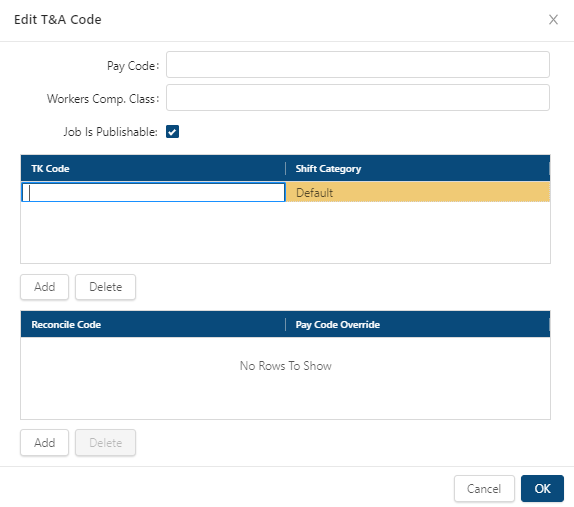
Fields on the Edit T&A Code dialog box
Field Description Pay Codes
Enter a new pay code.
Worker Comp. Class
Change the code used to interface with the payroll system.
Job Is Publishable
If selected, schedules for this job must be published before employees can view their schedules in the Mobile App.
TK Code TK Code
Double-click the cell to enter a new TK code.
Shift Category
Double-click the cell to select a new shift category.
Add
Add a new TK code and/or shift category.
Delete
Delete the selected row.
Reconcile Code Reconcile Code
Double-click the cell to enter a new reconcile code.
Pay Code Override
Double-click the cell to enter a new pay code override.
Add
Add a new reconcile code and/or pay code override.
Delete
Delete the selected row.
Buttons Cancel
Closes the dialog box without applying your changes.
OK
Applies your changes and closes the dialog box.
-
Select OK.
The dialog box closes. Your changes are saved.
For more information, see T&A Codes.