Editing a time off type
-
In the upper-left corner of the screen, select Access your applications (
 ).
).
The menu expands. -
Select Setup > Employee > Time Off Types.
The Time Off Types screen appears.
-
In the Time Off Types pane, select the time off type that you want to edit.
The selected time off type appears in the Details pane. -
In the Details pane, edit the fields as necessary.
 Click here for field descriptions.
Click here for field descriptions.
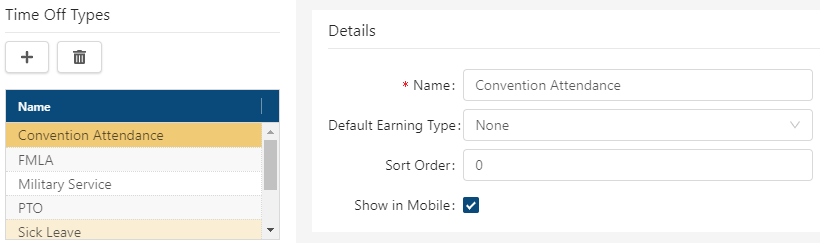
Fields on the Time Off Types screen
Field Description Notes Audit
View a history of changes to the screen.
Time Off Types 
Add
Create a new time off type.

Delete
Remove the selected time off type.
Details Name
Name for the time off type. The name indicates the employee's reason for requesting time off.
Required.
Default Earning Type
Select an Earning Type to apply to the time off type. For more information, see Earning Types.
Sort Order
Determines the order in which the time off types appear when an employee submits a time off request in the Mobile App.
Show in Mobile
If selected, employees can select the time off type when submitting a time off request through the Mobile App.
Your changes are saved automatically.
For more information, see Time Off Types.