Employee Maintenance screen
This page provides an overview of the Employee Maintenance screen user interface.
Note: For information about determining which Employee Maintenance fields are visible and which fields require data, see Employee Config Field Overrides.
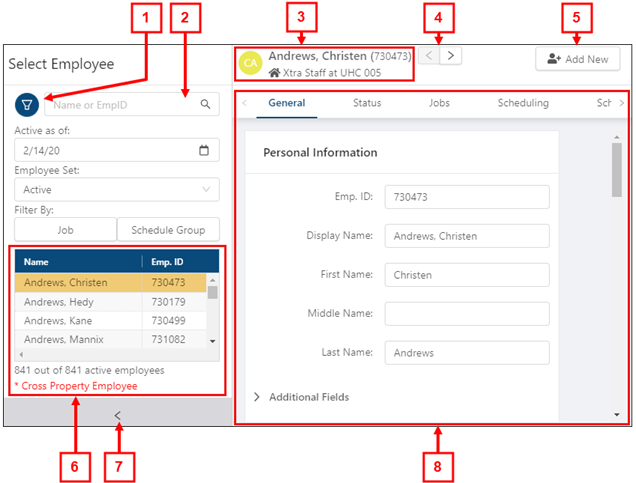
Fields on the Employee Maintenance screen
| # | Field | Description |
|---|---|---|
|
1 |
Filter |
Expand to filter employees by the following options:
|
|
2 |
Search |
Search for employees by name, employee number, or badge number. |
|
3 |
Employee Information |
The Employee Information section contains the employee's Name, Employee ID, Home Job, and Property information. |
|
4 |
Next/Back |
Use the arrow buttons ( |
|
5 |
Add New |
Opens the Add New Employee dialog box. |
|
6 |
Employee Pane |
Select an employee from the list to view details in the tabs. |
|
7 |
Expand/Collapse Employee Pane |
Use the arrow button ( |
|
8 |
Right Pane and Tabs |
The right pane contains information for the selected tab, corresponding to the employee selected in the employee pane. The Employee Maintenance screen contains the following tabs:
|

 ) to navigate to the next or previous employee on the list.
) to navigate to the next or previous employee on the list. ) to expand or collapse the Employee Pane.
) to expand or collapse the Employee Pane.