Employee Sets
Use Employee Sets to sort employees into groups based on certain criteria, such as seniority, job, pay group, work class, pay rate, and so on. Once an employee set is created, you apply filters to determine which employees are included in the set. You can then designate which work rules apply to employees in the set, which earning types can be applied to employees in the set, and what options are available to them at the Time Clock. Employee Sets are also used to distribute Tip Pools. For more information, see Tip Pools and Tip Pool Types.
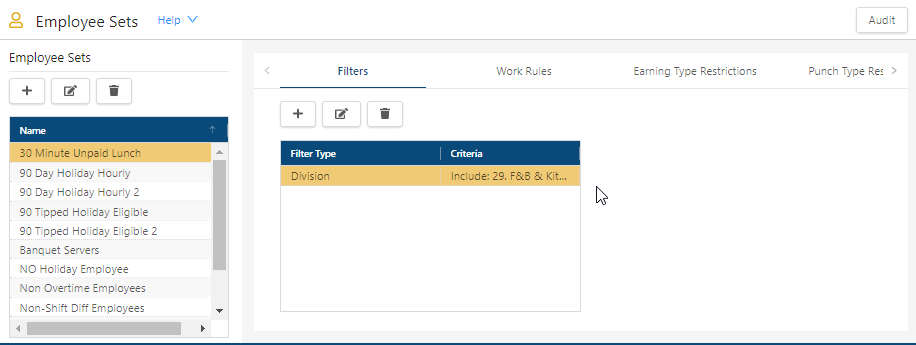
Fields on the Employee Sets screen
| Field | Description | Notes |
|---|---|---|
|
Audit |
View a history of changes to the screen. |
|
| Employee Sets pane | ||
|
Add |
Create a new employee set. |
|
|
Edit |
Edit the name of the employee set. |
|
|
Delete |
Delete the selected employee set. |
This button is available only if an employee set is selected. |
|
Employee sets list |
Select the name of an employee set from the list to view details in the tabs. |
|
| Filters tab | This tab is selected by default. | |
|
Add |
Add a new filter. |
|
|
Edit |
Make changes to the selected filter. |
This button is available only if a filter is selected. |
|
Delete |
Delete the selected filter. |
This button is available only if a filter is selected. |
|
Filters table |
Criteria that must be met for a employee to be included in the employee set. You can have one filter or multiple filters, as needed.
|
|
| Work Rules tab | ||
|
Work Rules table |
Determine which Work rule types are associated with the employee set. To determine which work rule set is associated with a rule type, click in the field beside the Rule Type and select a Work Rule Set from the drop-down list.
|
Rule Type fields are read-only. |
| Earning Type Restrictions tab | ||
|
Earning Type Restrictions table |
Determine which earning types cannot be associated with this employee set.
|
Earning Type fields are read-only. |
| Punch Type Restrictions tab | ||
|
Punch Type Restrictions check boxes |
Determines which button options appear for employees at the Time Clock. A selected check box indicates that the specified button is displayed to employees on the Time Clock. |
|
