Employee User Maps
Use the Employee User Maps screen to associate the user name of a Unifocus software account with a registered employee in RMS. In most cases, user accounts are created manually on the User Administration screen and must then be linked to an existing employee.
For example, if you created a new property administrator on the User Administration screen, you would then use the Employee User Maps screen to associate the newly created user name with the employee.
Note: In previous versions of RMS, User Administration was called Security, and the User Name field was called Watson User.
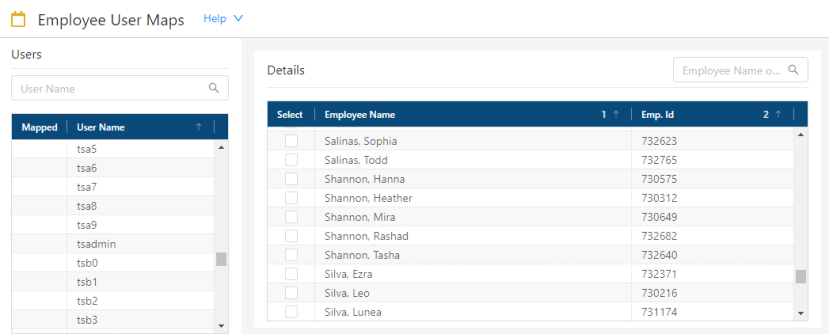
Fields for the Employee User Maps screen
| Field | Description | Notes |
|---|---|---|
| Users pane | ||
|
Search |
Begin typing an existing user name into the field to search the User Name list. The list automatically updates based on your entry. |
|
|
Mapped |
A chain link icon ( |
|
|
User Name |
User name associated with the account. |
Read-only. User accounts are created in the User Administration screen. |
| Details pane | ||
|
Search |
Type an employee's first name, last name, or employee ID number into the field to search the list. The list automatically updates based on your entry. |
|
|
Select |
A selected check box indicates which employee is mapped to the selected username. |
|
|
Employee Name |
Names of the registered employee. |
Read-only. |
|
Emp. Id |
Employee identification number associated with the employee. |
Read-only. |