Enter Actual Hours screen
Accurate labor reporting and analytics require that all worked hours and costs are reflected in Unifocus. Use the Enter Actual Hours screen to enter worked hours and costs for jobs/shift categories that are not interfaced or imported into Unifocus.
Tip: To save time, use the My Jobs pane to create a list of jobs that you will enter data for on a regular basis. For more information, see Working with the Enter Actual Hours screen.
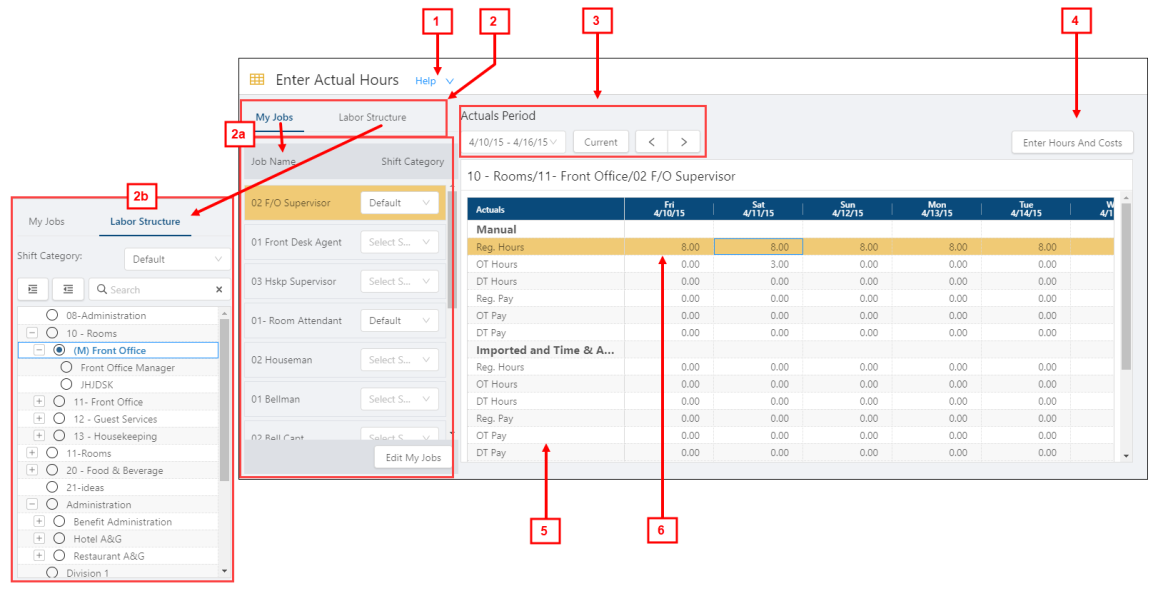
Fields on the Enter Actual Hours screen
| # | Field | Description | Notes |
|---|---|---|---|
|
1 |
Help |
Overview of the screen. Select the collapse arrow ( |
Read-only. |
|
2 |
My Jobs / Labor Structure selectors |
Select a tab to change the left pane:
|
Default: My Jobs |
|
|
My Jobs / Labor Structure selectors panes | Default: My Jobs | |
| 2a |
My Jobs |
||
| Job Name | Name of the job. |
Read-only. |
|
| Shift Category | Drop-down menus that contain all available shift categories. | The software saves your selections for future sessions. | |
| Edit My Jobs | Opens the Edit My Jobs dialog box where you can specify which jobs appear in the My Jobs pane. |
|
|
|
2b |
Labor structure |
||
|
Shift Category |
Drop-down menu that contains all available shift categories. |
|
|
|
Expand All / Collapse All |
|
|
|
|
|
Search field for entering the name of job or organization level. The tree menu updates to match your entry. Select the X to clear your entry. |
|
|
|
Labor structure |
Tree menu of all jobs in the labor structure. Select the levels to display in the table. |
You can select only one job. | |
| Controls | |||
|
3 |
Actuals Period |
Selects the week for which to enter actual hours. |
|
|
Current |
Selects the current week. |
|
|
|
Back/Forward |
Select the arrows to go to the previous or next actuals period. |
|
|
|
4 |
Enter Hours and Costs |
Opens the Manual Entry dialog box where you enter hours and costs. |
Available only if both a job and shift category is selected. |
| Table | |||
|
5 |
Actuals |
Actual hours and costs grouped by source. |
Read-only. |
|
6 |
Actual hours and costs |
Actual hours entered for the organization level and day. |
Read-only. To edit or enter hours, select Enter Hours and Costs. |
 ) or the expand arrow (
) or the expand arrow ( ) to expand.
) to expand. /
/ 
