Enter Scheduled Hours screen
If your organization does not use the Labor component of RMS for scheduling, use the Enter Scheduled Hours screen to manually enter scheduled hours and costs in RMS. If you plan to generate and use certain reports, you must manually enter scheduled hours and costs that are not automatically generated by RMS.
Note: The Auto-Calculate function in Setup > Labor> Shift Categories uses hours that have been manually entered in the Enter Scheduled Hours and Enter Actual Hours screen to calculate costs. When entering scheduled hours, you select the shift category to include manually entered hours in these automated calculations.
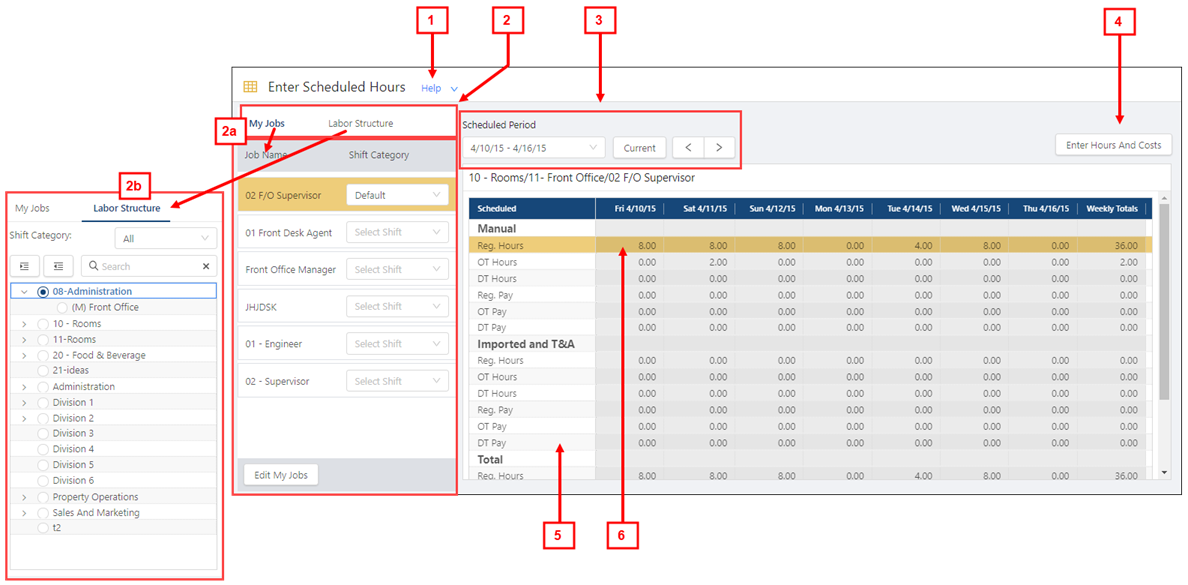
Fields on the Enter Scheduled Hours screen
| # | Field | Description | Notes |
|---|---|---|---|
|
1 |
Help |
Overview of the screen. Select the collapse arrow ( |
Read-only. |
|
2 |
My Jobs / Labor Structure selectors |
Select a tab to change the left pane:
|
Default: My Jobs |
|
|
My Jobs / Labor Structure selector panes |
Default: My Jobs |
|
|
2a |
My Jobs | ||
|
Job Name |
Name of the job. |
Read-only. |
|
|
Shift Category |
Drop-down menus that contain all available shift categories. |
|
|
|
Edit My Jobs |
Opens the Edit My Jobs dialog box where you can specify which jobs appear in the My Jobs pane. |
|
|
|
2b |
Labor structure | ||
|
Shift Category |
Drop-down menu that contains all available shift categories. |
|
|
|
Expand All/ Collapse All |
|
|
|
|
Search |
Search field for entering the name of job or labor structure level. The tree menu updates to match your entry. Select the X to clear your entry. |
|
|
|
Labor structure |
Tree menu of all jobs in the labor structure. Select the levels to display in the table. |
You can select only one job. |
|
|
|
Controls | ||
|
3 |
Scheduled Period |
Selects the week for which to enter scheduled hours. |
|
|
Current |
Selects the current week. |
|
|
|
Back/Forward |
Select the arrows to go to the previous or next scheduling period. |
|
|
|
4 |
Enter Hours and Costs |
Opens the Manual Entry dialog box where you enter hours and costs. |
Available only if both a job and shift category is selected. |
|
|
Table | ||
|
5 |
Scheduled |
Scheduled hours and costs grouped by source. |
Read-only. |
|
6 |
Scheduled hours and costs |
Scheduled hours entered for the labor structure level and day. |
Read-only.
|
 ) or the expand arrow (
) or the expand arrow ( ) to expand.
) to expand.

 )—Expands the tree menu to display all labor structure levels.
)—Expands the tree menu to display all labor structure levels.