Entering forecast environments
Use the Enter Forecast Environments task to inform the system of upcoming environments that will affect certain business levels (KBIs) on certain days.
-
In the upper-left corner of the screen, select Access your applications (
 ).
).
The menu expands. -
Select Labor> Planning.
The Planning screen appears.
-
Find and run the Enter Forecast Environments task in the Planning menu.
 Working with each view in the Planning menu
Working with each view in the Planning menu
If you are using Quick View:
-
Find the task to update or run by moving through the task sub-screens:
-
Select previous or next task buttons.
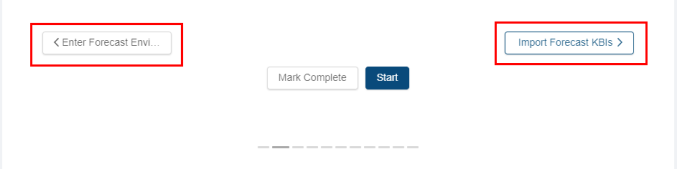
or -
Select the dashed lines of the screen selector.
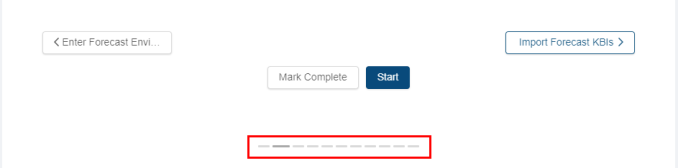
-
-
When you get to the task, do one of the following:
-
To start or run the task for the first time, select Start.
The selected task opens in either separate tab or in a pane, depending on the task. -
To update the task (if it has already been started), select Update.
-
If you are using List View:
-
Find the task to update, run, or mark complete by scrolling down the screen.
-
When you get to the task, hover the mouse pointer over the status label.
A drop-down list appears.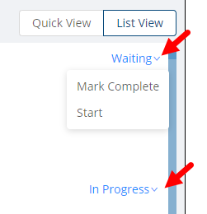
-
From the drop-down list, select one of the following:
-
To start or run the task for the first time, select Start.
The selected task opens in either separate tab or in a pane, depending on the task. -
To update the task (if it has already been started), select Update.
The selected task opens in either separate tab or in a pane, depending on the task.
-
The Enter Forecast Environments screen appears.
For a description of the user interface, see Enter Forecast Environments screen. -
-
Do one of the following:
-
To apply an environment to a single day:
-
In the table, click a cell and apply a forecast environment to the desired day and KBI.
The screen automatically saves your work.
-
-
To apply an environment to multiple days:
-
Select Multiple KBIs/Days.
The Apply Forecast Environment(s) to KBI(s) dialog box appears. Click here for field descriptions.
Click here for field descriptions.
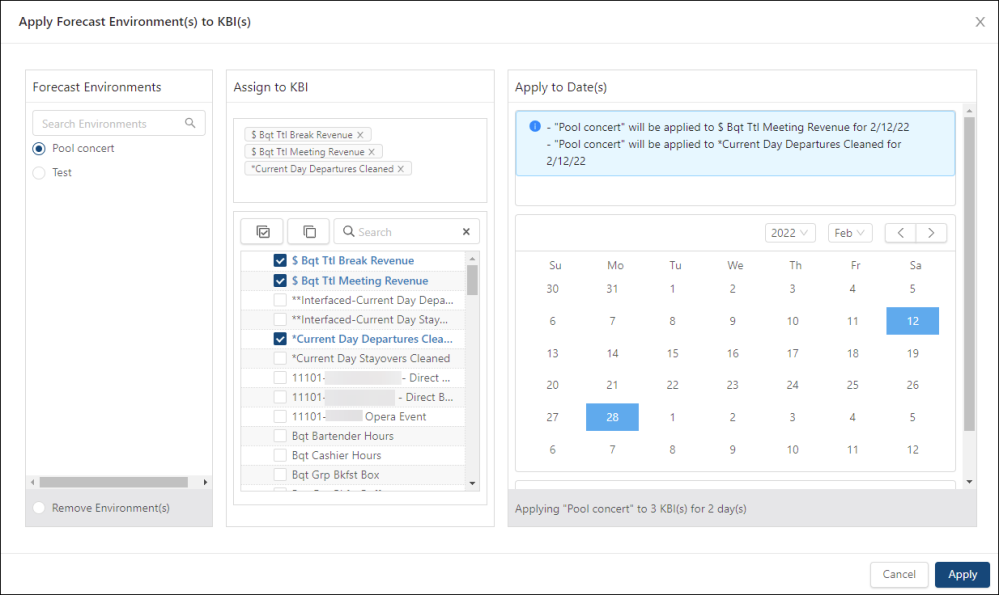
Fields on the Apply Forecast Environment(s) to KBI(s) dialog box
Field Description Notes Forecast Environments
This section contains a list of available forecast environments.
Search Environments

Search for an environment. The list updates as you type.
Forecast Environments
Select the forecast environment that you want to apply to multiple days.
You can select only one forecast environment.
Remove Environment
Select to clear a previously selected forecast environment.
Assign to KBI
This section contains a list of all KBIs, which can be associated with the selected forecast environment.
Applied environments
This area displays all selected KBIs that are associated with the selected forecast environment. Each selected KBI appears in a tag.
To remove an environment, either select the X in the tag or clear the check box(es) in the list below.
If no KBIs are selected, this area is blank.
Controls
Controls include:
-
Select All (
 )—Select all KBIs.
)—Select all KBIs.
-
Deselect All (
 )—Clear all selected KBIs.
)—Clear all selected KBIs.
-
Search (
 )—Search for a KBI.
)—Search for a KBI.
Check list of KBIs
Check list of all available KBIs. Select one or multiple KBIs to apply.
Apply to Date(s)
Use this section to apply your selected forecast environment and its associated KBIs to one or multiple dates.
Details
Details about the selected forecast environment, its associated KBIs, and the dates to which it is applied.
Read-only. Calendar
Use the calendar selector to choose the dates to which the forecast environment and its associated KBIs will be applied.
To remove dates, scroll to the bottom of the calendar and click the X in the tags of the dates that you want to remove.
The calendar is available only if an environment and one or more KBIs are selected.
Buttons
Cancel
Closes the dialog box without applying your changes.
Apply
Applies your changes and closes the dialog box.
-
-
In the Forecast Environments section, select the forecast environment that you want to assign to multiple days.
-
In the Assign to KBI section, select one or multiple KBIs to which the forecast environment will be applied.
Your selected KBIs appear in tags above the list. -
If necessary, to remove a KBI, either clear its check box or select X in the corresponding tag.
-
In the Apply to Date(s) section, select dates from the calendar.
The information section above and below the calendar updates with details for the selected date and KBI(s). -
Select Apply.
The dialog box closes, and your changes are applied to the Enter Forecast Environments screen.
-
-