Excusing an attendance point
Excusing an attendance point allows you to retain a record of the point without counting it against the employee. Excused points are not counted toward the total number of points needed to trigger an event. You can excuse a point from an employee record on the Points view of the Attendance screen.
- In the upper-left corner of the screen, select Access your applications (
 ).
).
The menu expands. -
In the menu pane, select T&A > Attendance Points and Events.
The Attendance screen appears.
-
If necessary, select Points view.
The Points view is the default view for the screen. Click here for field descriptions.
Click here for field descriptions.
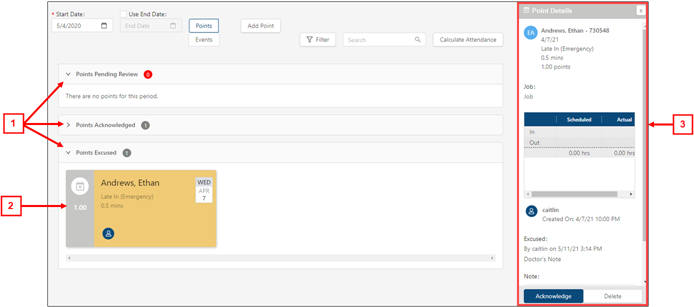
* Personally identifiable information has been obscured or altered in the above image.
Fields on the Points view of the Attendance screen
# Field Description Notes 1 Expandable sections Expand a section to view points that are pending review, excused, or acknowledged.
Points Pending Review
Expand to view points that require manager review.
Points Acknowledged
Expand to view points marked as acknowledged.
Points Excused
Expand to view points marked as excused.
2 Point card Displays a quick view of details for the point. Select a point card to open the Point Details pane where you can excuse, acknowledge, or delete the point.
Points
Number of points assessed.
Read-only.
Name
Name of the employee who received the point(s).
Read-only.
Date
Date on which the point was assessed.
Read-only.
Reason
Reason the point was assessed.
Read-only.
Duration
Number of hours affected by the violation.
Read-only.
Hours
Start time and end time for the affected shift.
Read-only.

Source
Icon that indicates whether a point or event was manually entered by a manager or was automatically generated by a work rule.
-
Rule (
 )—The point was automatically applied by a work rule.
)—The point was automatically applied by a work rule. -
Manual (
 )—The point was added manually.
)—The point was added manually.
Read-only.
3 Point Details pane Select a point card to open the Point Details pane where you can excuse, acknowledge, or delete the point.
Name
Name of the employee who received the point(s).
Read-only.
Date
Date on which the point was assessed.
Read-only.
Reason
Reason the point was assessed.
Read-only.
Hours
Number of hours affected by the violation.
Read-only.
Points
Number of points assessed.
Read-only.
Job
Job for the affected shift.
Read-only.
Scheduled shift
Displays details for the affected shift.
Read-only.
Point type
Type of point. The point type reflects the action that caused the point to be assessed. For example, if an employee punched in late, the point type is Late In.
Read-only.
Source
If the point was entered manually, this field displays the username of the person who added the point.
If the point was generated automatically by RMS, this field displays the rule item that created the point.
Read-only.
Created on
Date and time when the point was assessed.
Read-only.
Status
If the point has been acknowledged or excused, this field displays the details of the status change.
Read-only.
If the point is pending review, no status is shown.
Note
Enter a note for the point.
Excuse
Mark the point as excused. Excused points are not counted in the total point accumulation that results in an event.
Acknowledge
Mark the point as acknowledged to denote that a manager has reviewed and addressed the point.
Delete
Delete the point.
-
-
Expand (
 ) the section that contains the point you want to view.
) the section that contains the point you want to view. -
Select the point card.
The Point Details pane appears on the right side of the screen. -
Select Excuse.
The Excuse dialog box appears. -
In the Reason Excused drop-down list, select a reason for why you are excusing the point.
-
Select Excuse.
The header on the Point Details pane turns gray, indicating that the point has been reviewed.
Details of the status change are recorded, and the point card moves to the Excused Points section of the Attendance screen.