Flow Patterns
A flow pattern is a 24-hour pattern of guest demand. Guest demand can be represented by the actual number of guests visiting the front desk for service, dining at a restaurant, visiting a lounge, or checking out at the bellstand. In a restaurant, guest demand is the number of new guests who require service each half hour throughout a specific meal period. At the front desk, guest demand is the number of guests visiting the front desk for service (arriving, departing, seeking information, etc.) each half-hour during a specific time period.
Flow patterns enable the system to dynamically schedule staff according to the customer demand for service, rather than a fixed shift basis. In other words, the start and end times of shifts could potentially vary by day if the customer demand for business varies. RMS fills this need automatically when scheduling by looking at the peak service times and making sure there is sufficient staff for these peaks and then works to fill all other requirements, while still adhering to the established work rules for the position. Flows need to be periodically reassessed for accuracy, as business needs change.
It is possible to have flows for each day of the week, as well as for particular periods of the day. The RMS Administrator can guide you thru the process of deciding which method, if any, would be helpful to the operation. If you only have 1 to 4 employees in the operation, it is not beneficial to use flows for staffing purposes.
To develop flows for RMS, it is necessary to track customer demand for a period of time (usually 6 to 8 weeks minimum) to determine, by half hour, when the customer requirement for service begins. Many electronic Point of Sale (POS) and front desk systems provide this information, however often times servers do not open tickets until after the guest has been seated for a period of time. The flow must record when the need for service first appears.
These tallies of customer demand are manually entered into the corresponding flow pattern and saved. For a restaurant, you may create several flow patterns for each period within every revenue center. These flow patterns correspond to a specific meal period and are attached to a flow plan that corresponds to the same meal period for an entire week (see Flow Plans).
Over time, flow pattern historical data helps you identify the percentage of a KBI that ordinarily occurs at any time, on any day. RMS uses this data to determine demand. Based upon labor standards, requirements are calculated and employees are assigned to work at the right time to meet the demand.
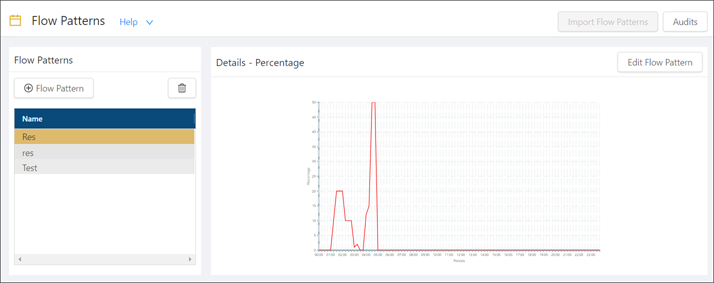
Fields on the Flow Patterns screen
| Field | Description | Notes |
|---|---|---|
| Controls | ||
|
Import Flow Patterns |
Import a file to create a new flow pattern. |
|
|
Audits |
View a history of changes to the screen. |
|
|
Add Flow Pattern |
Create a new flow pattern. |
|
|
Delete Flow Pattern |
Delete the selected flow pattern. |
This button is available only if a flow pattern is selected. |
| Flow Pattern list |
Select a flow pattern from the list to view the pattern in the details pane. |
|
| Details pane | Displays a graph that shows the percentage or units of customer demand over 30 minute intervals. | |
|
Edit Flow Pattern |
Make changes to the selected flow pattern. |
|
|
Name |
Identifies the flow pattern. Example: If the flow pattern is for a restaurant, give it a name that includes the revenue center, the day, and meal period. For example, Cafe 1 Dinner Monday, Cafe 1 Lunch Tuesday, etc. If the flow pattern is for the front desk, you might use names like Friday Arrivals, Friday Departures, etc. |
|
|
Period |
Time of day in 30-minute increments. |
|
|
Units/Percentages |
Customer demand displayed in either units or percentages. |
|
|
Edit by Units |
Enter the number of units in 30-minute increments. Example: If on Wednesday you had 600 customers, and 60 of them showed up between 12:00 and 12:30, enter 60 in the 12:00 field. You would continue entering the appropriate number of units for the correct Periods until you've accounted for all 600 customers. RMS will then convert the units into percentages. In this example, 60 customers would equal 10%, 100 customers would be 17%, and so on until the percentages equal 100%. |
|
|
Edit by Percentages |
Percentage amounts. The Total will always equal 100%. |
|