Formula tabs of the KBI Set Config section in Forecast Structure
In the Forecast Structure screen, when you select Calculated from the Type drop-down list in the General tab of the KBI Set Config section, the Formula tab containing the formula building buttons becomes available.
For more information, see KBI Set Config section of Forecast Structure.
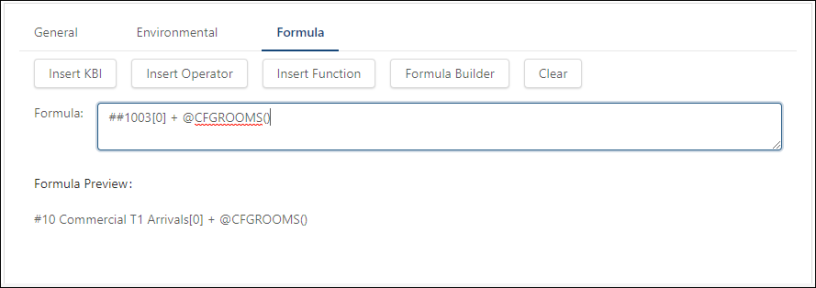
Fields on the Formula tabs (Formula, Labor Formula, Budget Formula) of the KBI Set Config section
| Field | Description | Notes |
|---|---|---|
| Formula buttons | ||
|
Insert KBI |
Build your formula by choosing KBIs from a list. The fields in the resulting dialog box include:
|
|
|
Insert Operator |
Enter the type of operation you want to perform:
|
|
|
Insert Function |
Choose from a predefined set of functions. Depending on the function you choose, different dialog boxes appear. |
|
|
Formula Builder |
Opens a wizard that guides you through the steps of building a formula. The Formula Builder works best when creating new formulas rather than editing existing formulas.
Note:Unifocus recommends using the Formula Builder to create formulas. Using the Formula Builder will ensure that you are using the correct syntax. |
|
|
Clear |
Clears the formula field to start over. Note: This function clears the whole field, not just a portion of the formula. |
|
| Formula display | ||
|
Formula field |
Displays the complete, editable formula that you build using the buttons. You can manually edit the formula in this field. |
|
|
Formula Preview |
Displays the complete, read-only formula that you build using the buttons. |
Read-only. |