Add Group pane
Use the Add Group pane to create a new group to which you can assign a checklist.
You can access the Add Group pane by doing either of the following:
-
Selecting Add Group on the New Checklist pane in the Configure Checklists screen. For more information, see Checklist tab on the New Checklist pane.
-
Selecting Add (
 ) in the upper-left corner of the Configure Groups screen. For more information, see Adding a checklist.
) in the upper-left corner of the Configure Groups screen. For more information, see Adding a checklist.
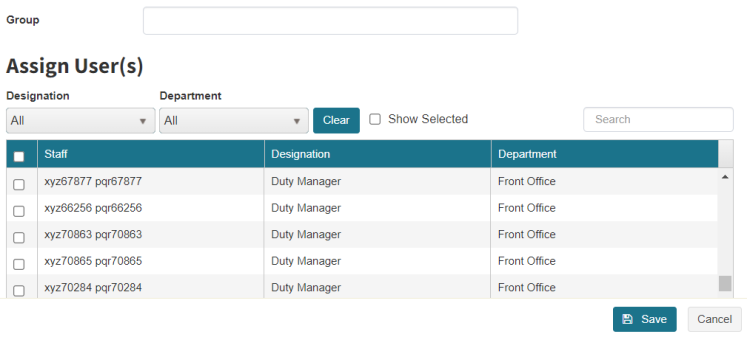
Fields on the Add Group pane
| Field | Description | Notes |
|---|---|---|
| Controls | ||
|
Group |
Enter a name for the group. |
Required. |
|
Designation |
Use the drop-down menu to filter the table by job title. |
Default: All. |
|
Department |
Use the drop-down menu to filter the table by department. |
Default: All. |
|
Clear |
Set all filters to default settings. |
|
|
Show Selected |
If selected, the table only displays selected employees. |
Default: Not selected. |
|
Search |
Enter the name of an employee, designation, or department in the field. The table automatically updates to meet the search criteria. |
|
| Table columns | ||
|
Select |
Select the checkbox for each employee you want to add to the group. |
|
|
Staff |
Name of the employee. |
|
|
Designation |
Employee's job. |
|
|
Department |
Employee's department. |
|
| Buttons | ||
|
Save |
Saves your selections and closes the pane. |
|
|
Cancel |
Closes the pane without saving your selections. |
|