Category tab on the New Checklist pane
Use the Category tab to enter categories for items on the checklist. For more information, see Adding a checklist.
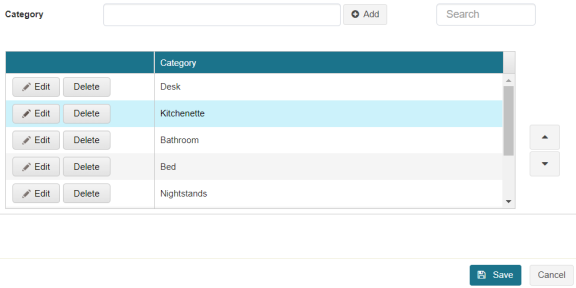
Fields on the Category tab
| Field | Description | Notes |
|---|---|---|
|
Category |
Enter a name for the new category. |
|
|
Add |
Add the new category to the table. |
|
|
Search |
Enter the name of a category in the field. The table automatically updates to meet the search criteria. |
|
|
Actions |
Options for saved rows include:
Options when adding or editing a row include:
|
|
|
Category |
Name of the category. |
|
|
Move up / Move down |
Select the up arrow to move the selected category up one row. Select the down arrow to move the selected category down one row. |
|
|
Next |
Saves your changes and opens the Items tab on the New Checklist pane. |
If you are editing a checklist, this button is labeled Save. |
|
Cancel |
Closes the pane without saving your checklist. |

 )—Change the Display Text or Value for the row.
)—Change the Display Text or Value for the row. )—Save your changes.
)—Save your changes. )—Remove the new row or, if you are editing the row, close the row without saving changes.
)—Remove the new row or, if you are editing the row, close the row without saving changes.