Creating a work order in Inventory Management
Note:The steps for creating a work order are the same as Maintenance software.
Create a work order to initiate, assign, and track maintenance tasks, ensuring efficient management and availability of necessary inventory. This helps minimize downtime and enhances operational efficiency.
This page describes the following procedures:
Settings
- Ensure that Inventory and Maintenance are integrated.
- In the upper-left corner of the screen, select Access your applications(
 ). The menu expands.
). The menu expands. - Select (
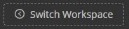 ). The Choose a Module/Database dialogue box opens.
). The Choose a Module/Database dialogue box opens. - Select Ops. The service Job console opens.
- From the main menu on the left side of the screen, select Maintenance (
 ). The Work Order Console appears.
). The Work Order Console appears. - From the left side of the screen, select Settings (
 )>Asset category. The Asset Category screen appears.
)>Asset category. The Asset Category screen appears. - On the right, turn on the toggle switch to integrate Maintenance with Inventory.
The Alert Success message appears.
Note: To integrate Maintenance with Inventory, ensure that the Maintenance-Inventory integration toggle switch is turned on.
Note: When the toggle switch is turned on, you will see all the content added to the inventory.
Note: You can map your inventory categories with the asset categories. It will help to sort the item list when adding a part in the workflow.
Work Orders
For further steps, see Creating a work order in Maintenance.