Inviting multiple employees to the Unifocus Mobile App
From the Employee Maintenance screen, you can send either a paper or email invite to all employees in the Employee List.
Note: Filter the Employee List on the Employee Maintenance screen to choose which employees will receive the mobile invite. For more information, seeSorting and filtering employees in Employee Maintenance.
Sending a mobile invite to multiple employees
-
In the upper-left corner of the screen, select Access your applications (
 ).
).
The menu expands. -
Select Administration > Employee Maintenance.
The Employee Maintenance screen appears in a new tab.
-
In the upper-right corner of the screen, select the Action menu (
 ).
).
A drop-down menu appears. -
Select Bulk Mobile Invite.
The Bulk Mobile Invite dialog box appears. -
Complete the fields as necessary.
 Click here for field descriptions.
Click here for field descriptions.
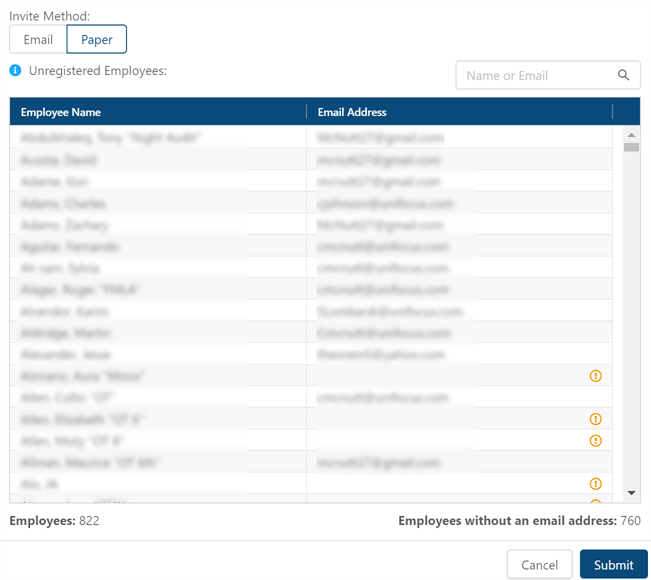
* Personally identifiable information has been obscured or altered in the above image.
Fields on the Bulk Mobile Invite dialog box
Field Description Notes Invite Method
Choose whether you would like to send an Email or a Paper invite.
Email invites can only be sent to employees with email addresses in the system.
Paper invites must be printed and handed to or mailed to the employees.

Unregistered employees
Employee is not yet registered in the Unifocus Mobile App.
Read-only.

Search
Enter a name or email address in the search bar if you want to make sure a particular employee is included in the list.
The list updates based on your entry.
Employee List
Displays all employees as they are currently displayed in the Employee List on the Employee Maintenance screen. Employees in this list will receive the bulk mobile invite.
To change which employees will receive the invite, see Sorting and filtering employees in Employee Maintenance.
Read-only.

No email address entered
No email address has been entered for this employee. Employees without an email address will not receive email invites.
Read-only.
Employees
Total number of employees in the list.
Read-only.
Employees without an email address
Number of employees who will not receive an email invite because no email address has been entered.
Read-only.
Cancel
Closes the dialog box without sending the bulk mobile invite.
Submit
Sends the bulk mobile invite and closes the dialog box.
-
Select Submit.
An invite to the Unifocus Mobile App is sent to all employees in the list.