Managing shift notes in Employee Schedules
You can add notes to scheduled shifts. Notes contain custom messages about the shift.
-
In the upper-left corner of the screen, select Access your applications (
 ).
).
The menu expands. -
Select Labor > Scheduling.
The Employee Schedules screen appears.Note: When you first access the Employee Schedules screen, you must select jobs for which to display scheduling information.

Fields on the Employee Schedules screen
| # | Field | Description | Notes |
|---|---|---|---|
| 1 | Controls for the planning period | ||
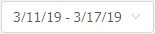
Planning Period |
Selects the planning period to view. |
The current planning period is indicated by an asterisk ( * ). |
|
|
Page forward / back buttons |
Moves backward or forward through planning periods. |
||
| 2 | Shift operations | ||

Cut selected shift |
Cuts the selected shift. For more information, see Cutting and pasting a shift in Employee Schedules. |
This button is available only if a shift is selected. |
|

Copy selected shift |
Copies the information for the selected scheduled shift so that you can create a new shift that is exactly like the original shift. For more information, see Copying a shift in Employee Schedules. |
This button is available only if a shift is selected. |
|

Paste into selected cell |
Pastes the cut shift into the selected cell on the schedule. For more information, see Cutting and pasting a shift in Employee Schedules. |
This button is available only if a shift is selected. |
|

Delete selected shift |
Deletes the selected shift. For more information, see Deleting a shift in Employee Schedules. |
This button is available only if a shift is selected. |
|

Undo |
Undoes your last scheduling action. |
This button is available only if a shift action can be undone. |
|
| 3 | Schedule operations | ||
|
Manage Schedule |
Opens the Manage Schedules screen. | ||
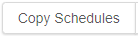
Copy Schedules |
Copies all filled shifts from one week to another week. This feature is helpful if you are not interested in using the Generate Schedules option for autoscheduling or if you are in a department where the schedule does not change much from planning period to planning period. |
||

Schedule actions |
Select one of the following options:
|
||
|
|
Prints the schedule for the selected pay period. |
||
| 4 | Sort and filter controls | ||
|
Search |
Search by employee name (and Employee ID, if available). The results are filtered dynamically as you type. The search functionality works alongside existing job filters to refine the view without overriding them. |
||
|
Sort |
Sorts information on the screen by the following options:
|
The field label changes depending on which option you select. By default, the screen is sorted by employee name. |
|
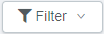
Filter |
Filters information on the screen by the following options:
|
||
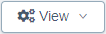
View menu |
Use the View drop-down menu to select which informational columns appear in the scheduling pane, save your current view configurations, or manage previously saved views. There are also a few options for controlling how names and job titles appear. Options with check boxes can be selected or cleared. Options include:
For more information, see the Columns definitions below. |
||
|
Save Current View |
Saves your selected sort and filter options to the currently selected view. | ||
|
... Save New View |
Opens the Save New View dialog box where you can save your selected sort and filter options as a new view. | ||
| Scheduling pane | The scheduling pane displays a calendar view of shifts for the specified time period. | ||
|
5 |
Day of week / date |
Day of the week and date. The scheduling pane displays all days in the selected planning period. A green circle ( |
Format: Configurable. |
|
6 |
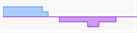
Daily coverage graphs |
Graphs display the following information:
|
|
|
7 |
Columns |
|
|
|
8 |
Open shifts |
Indicates the number, if any, of open shifts for the day for the selected job(s).
A green Open Shift bar preceded by a plus icon (
|
|
|
9 |
Collapse ( Expand ( |
Click the collapse button ( |
By default, each employee row is expanded to display all shift information. |
|
10 |
Employee information cell |
Includes:
|
Names that are too long will be truncated with an ellipsis. |
|
11 |
Availability bar |
Indicates that the employee has limited or no availability—either required or preferred—for that day. Color codes for availability bars:
The length of color-coded overlays indicates availability for the day. For example, an employee who cannot work from 08:00 to 12:00 will have a dark gray bar that starts on the left and extends part way across the bar. If an employee prefers not to work on at all on a specific day, a striped blue bar will extend all the way across the bar. |
The availability bar is replaced by time off request label if there is a time off request for the day. |
|
12 |
Time Off Request bar |
This bar is labeled with the type and times of pending time off requests, for example, Sick or Jury Duty. All-day time off requests take up the entire bar.
Partial-day time off requests take up only part of the bar.
If you hover the mouse pointer over the time off request bar, the tooltip provides more details about the time off request.
|
|
|
13 |
Label for the day |
Labels are associated only with a time frame in an employee's schedule; they are not associated with specific shifts. With labels, you can write custom messages about an employee. For example, you can use labels to make notes about days off required by employee unions. Labels appear at the top of shift cells. |
|
|
14 |
Employee scheduled shift cell |
Each employee scheduled shift cell contains some or all of the following information:
Selected shifts are highlighted. |
|
| Planning Period Summary pane | |||
|
15 |
Planning Period Summary table |
Display statistics and data about the schedule. |
|
| 16 | Planning Period Summary controls | ||
|
Show Daily Summary |
Select the check box to display the Planning Period Summary pane at the bottom of the screen. For more information, see Planning Period Summary pane in Employee Schedules. |
Default: All jobs selected. |
|
|
Job summary selector |
Select which job, or all jobs, for which to view summary information. |
||
|
Include Scheduled Secondary Jobs |
If selected, the Scheduled Hours total includes all shifts shown on the screen—regardless of whether the job is primary or secondary, or included in the job filter. If cleared, the Scheduled Hours total includes only those shifts for jobs currently selected in the job filter. |
Default: Selected. This setting does not affect the Projected Hours total, which always reflects the jobs included in the job filter. |
|
|
Show selected KBI Data |
Select to display the KBI pane. |
||
|
Select KBI |
Select to display the KBI selection pane, which determines the KBIs that are visible in the Planning Period Summary pane. |
||
Viewing a shift note
If a shift has a shift note, a note icon appears in the cell.
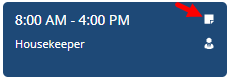
-
Hover the pointer over the note (
 ) icon.
) icon.
The note text appears.
Adding shift notes
-
Double-click a scheduled shift.
The Edit Shift pane opens. -
In the Shift Note field, type your note.
-
Select Save.
Your note is saved, the Edit Shift pane closes, and a note icon ( ) appears on the shift cell.
) appears on the shift cell.
Editing shift notes
-
Double-click a scheduled shift that has a note.
The Edit Shift pane appears. -
In the Shift Note field, edit the note.
-
Select Save.
Your note is saved and updated to reflect your changes, and the Edit Shift pane closes.
Deleting shift notes
-
Double-click a scheduled shift that has a note.
The Edit Shift pane appears. -
In the Shift Note field, delete the note.
-
Select Save.
Your note is deleted, and the Edit Shift pane closes.

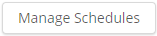
 ) indicates that there is a holiday configured for the current date.
) indicates that there is a holiday configured for the current date.

 )
) 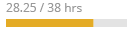
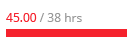
 )—Opens drop-list of actions:
)—Opens drop-list of actions:


 )—Preferred time off.
)—Preferred time off.


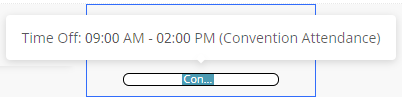
 )—a scheduled shift violates a work rule. For example, the shift might put the employee into overtime.
)—a scheduled shift violates a work rule. For example, the shift might put the employee into overtime. )—indicates that the shift has been published.
)—indicates that the shift has been published.