Managing surveys in STAFFScope Campaign Management
Use the Manage Surveys tab of STAFFScope Campaign Management to create new surveys based on templates. There is at least one standardized template for each Unifocus Survey project.
This page provides instructions for the following tasks:
Accessing the Manage Surveys tab of STAFFScope Campaign Management
-
In the upper-left corner of the screen, select Access your applications (
 ).
).
The menu expands. -
Select Survey > STAFFScope Campaign Management.
The STAFFScope Campaign Management screen appears. Each time you open STAFFScope Campaign Management, a tutorial wizard appears. The tutorial offers an overview STAFFScope Campaign Management.Note: You can access this tutorial at any time by selecting the View Tutorial button in the upper-right corner of the screen.
-
Select the Manage Surveys tab.
 Click here for field descriptions.
Click here for field descriptions.
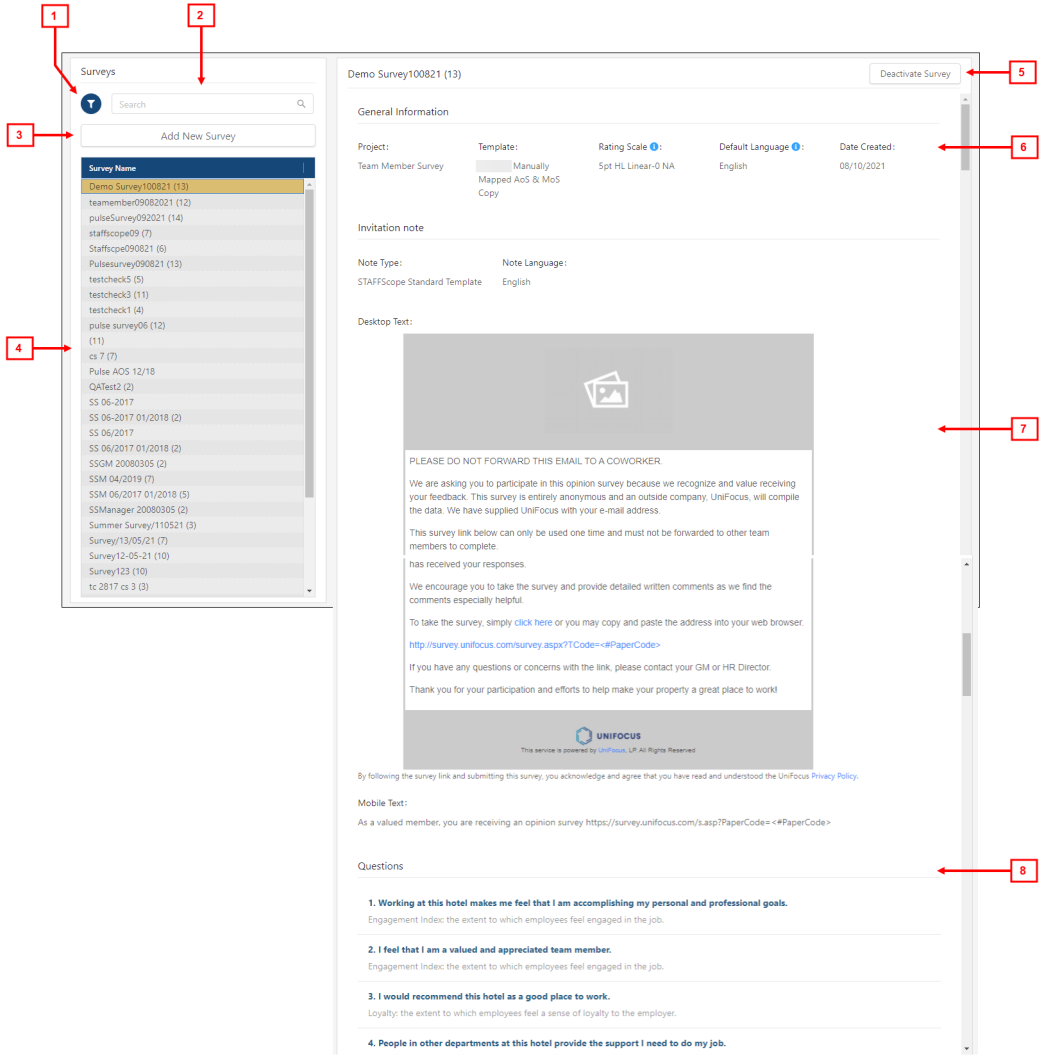
Fields on the Manage Surveys tab of STAFFScope Campaign Management
# Field Description Notes
Surveys 1

Filter
Opens the Filter dialog box, where you can filter surveys by project and/or status.
Default settings in the Filter dialog box:
-
Project—All Projects.
-
Status—Active surveys only.
2

Search
Search for a survey.
Enter the name of the survey in the Search field. The list automatically updates to meet the search criteria.
Alphanumeric.
3
Add New Survey
Opens the Add New Survey wizard in STAFFScope Campaign Management, where you add and specify the details of a new survey.
4
Survey list
List of all active surveys.
Select a survey to view details.
Template section 5
Activate/Deactivate Survey
Activate or deactivate a survey. If a survey is active, the button label is Deactivate. If the survey is inactive, the button label is Activate.
The Deactivate button is unavailable if the survey is currently in use or will be used in an upcoming survey period.
6
General information
Information includes:
-
Project—Name of the associated Survey Solutions project.
A survey project refers to the UnifocusSurvey Solutions product or modules with which the survey period is associated. Projects might include STAFFScope, MEETINGScope, GUESTScope, SERVICEScope, and so on. For example, a STAFFScope project is a unique project associated with the UnifocusSTAFFScope product.
-
Template—Template used to create the survey.
-
Rating scale—Rating scale is set at the client level.
-
Default Language—The default language that was selected when adding a new survey.
-
Date Created—Date when the survey was created.
7
Invitation note
Information includes:
-
Note Type—Template for the note.
-
Note Language—Language for the note.
-
Desktop text—Text for the version of the note that appears on desktop and laptop computers.
-
Mobile text—Text for the version of the note that appears on mobile devices.
Read-only.
8
Questions
All questions for the selected survey template appear in this section. They are listed from top to bottom in the order in which they appear in the survey.
Each question displays the following:
-
The text for the question or survey statement.
-
A dimension and description (in gray text below the question). For example, for the question My direct supervisor treats me with respect, the dimension is Management Support. The description is the extent to which employees feel they are supported by management in the job.
Read-only.
-
Filtering the list of surveys
To filter the list of surveys:
-
In the Surveys section, select the filter (
 ).
).
The Filter dialog box appears. -
To filter the list by Project and/or Status, select options from the drop-down lists.
-
If necessary, you can Reset Filters.
-
Select OK.
The dialog box closes, and the survey list is filtered by your selections.
Searching for a survey
-
In the Surveys section, enter the name of the survey in the Search (
 ) field.
) field.
The list automatically updates to meet the search criteria.
Viewing survey details
-
In the Surveys section, select a survey in the Survey Name list.
If necessary, either filter (
 ) the list or search (
) the list or search (  ) for the specific survey.
) for the specific survey.The details section updates with information for the selected survey.
 Click here for field descriptions.
Click here for field descriptions.
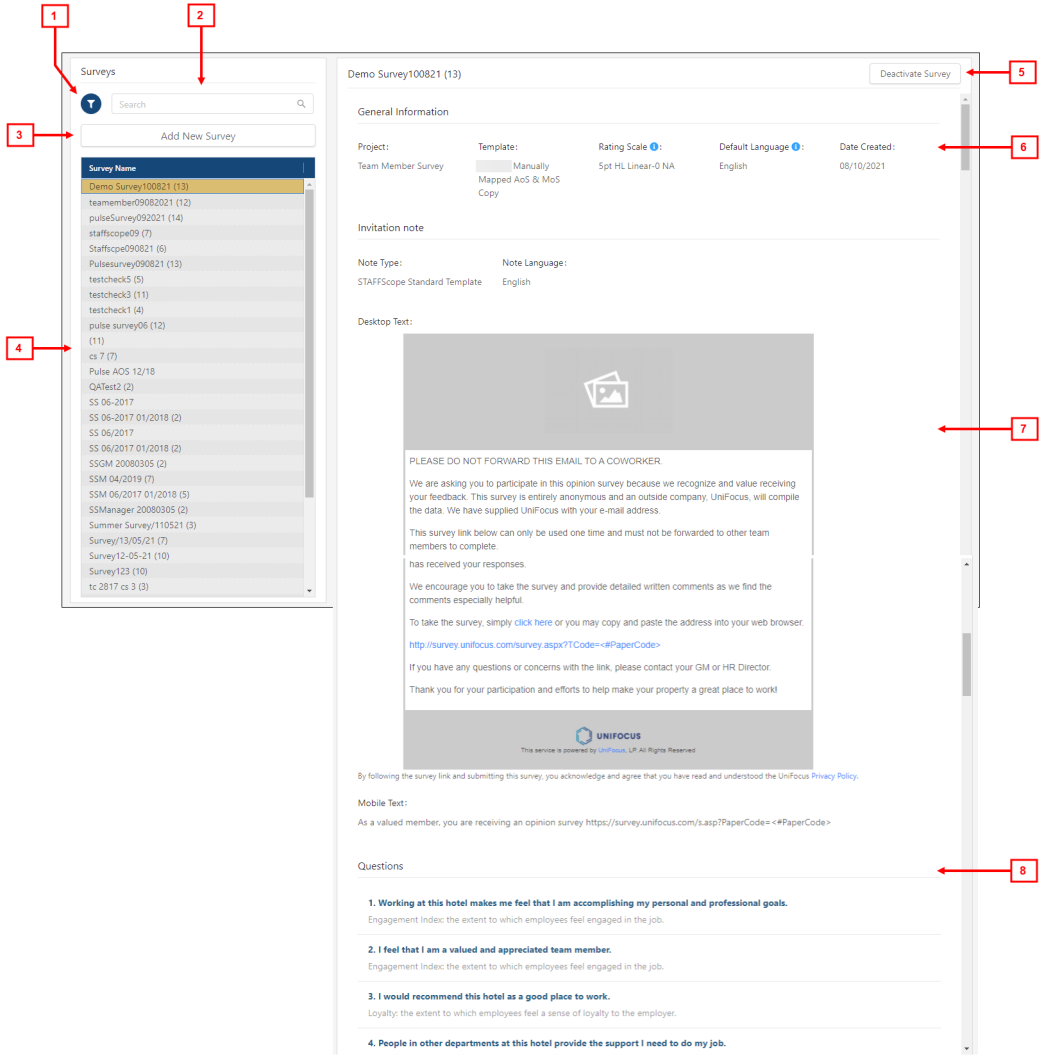
Fields on the Manage Surveys tab of STAFFScope Campaign Management
# Field Description Notes
Surveys 1

Filter
Opens the Filter dialog box, where you can filter surveys by project and/or status.
Default settings in the Filter dialog box:
-
Project—All Projects.
-
Status—Active surveys only.
2

Search
Search for a survey.
Enter the name of the survey in the Search field. The list automatically updates to meet the search criteria.
Alphanumeric.
3
Add New Survey
Opens the Add New Survey wizard in STAFFScope Campaign Management, where you add and specify the details of a new survey.
4
Survey list
List of all active surveys.
Select a survey to view details.
Template section 5
Activate/Deactivate Survey
Activate or deactivate a survey. If a survey is active, the button label is Deactivate. If the survey is inactive, the button label is Activate.
The Deactivate button is unavailable if the survey is currently in use or will be used in an upcoming survey period.
6
General information
Information includes:
-
Project—Name of the associated Survey Solutions project.
A survey project refers to the UnifocusSurvey Solutions product or modules with which the survey period is associated. Projects might include STAFFScope, MEETINGScope, GUESTScope, SERVICEScope, and so on. For example, a STAFFScope project is a unique project associated with the UnifocusSTAFFScope product.
-
Template—Template used to create the survey.
-
Rating scale—Rating scale is set at the client level.
-
Default Language—The default language that was selected when adding a new survey.
-
Date Created—Date when the survey was created.
7
Invitation note
Information includes:
-
Note Type—Template for the note.
-
Note Language—Language for the note.
-
Desktop text—Text for the version of the note that appears on desktop and laptop computers.
-
Mobile text—Text for the version of the note that appears on mobile devices.
Read-only.
8
Questions
All questions for the selected survey template appear in this section. They are listed from top to bottom in the order in which they appear in the survey.
Each question displays the following:
-
The text for the question or survey statement.
-
A dimension and description (in gray text below the question). For example, for the question My direct supervisor treats me with respect, the dimension is Management Support. The description is the extent to which employees feel they are supported by management in the job.
Read-only.
-
Adding a new survey
To add a new survey based on a template:
-
In the Surveys section, select Add New Survey.
The Add New Survey wizard appears. Click here for field descriptions.
Click here for field descriptions.
Fields on the Add New Survey wizard
Field Description Notes Screen 1 Project
Name of the associated Survey Solutions project.
A survey project refers to the UnifocusSurvey Solutions product or modules with which the survey period is associated. Projects might include STAFFScope, MEETINGScope, GUESTScope, SERVICEScope, and so on. For example, a STAFFScope project is a unique project associated with the UnifocusSTAFFScope product.
Required.
Template
Template that is used to create your survey. Select from a list of reusable, predefined templates for Survey projects.
Note: There are both public and private survey templates. Public templates are available to all Unifocus partners. Private templates are customized for particular partners and are not available to general users.
To create a customized template that is unique to your organization, contact your UnifocusClient Success Manager (CSM).
Required.
By default, all public templates are available to all users. If your organization has a private template library, those templates are also available in the drop-down list.
Survey Name
Unique name applied to your survey.
Note:Unifocus recommends that you avoid using dates in your survey name.
Required.
Character limit: 20.
Rating Scale
Rating scale applied to the survey.
Note: The rating scale is defined at the partner level. To change your rating scale, contact your UnifocusClient Success Manager (CSM).
Read-only.
Classification code
A code that identifies the type of associated survey template.
Read-only.
Default Language
Default language for the survey. All survey questions will be displayed in the default language.
Required.
Cancel
Closes the wizard without applying your changes.
Next
Saves your changes and moves to the next screen in the wizard.
This button is not available until all required fields are complete.
Screen 2 General Information This section displays read-only information that you entered on the first screen of the wizard.
Project
Name of the associated Survey Solutions project.
Read-only.
Template
Template that is used to create your survey.
Read-only.
Survey Name
Unique name applied to your survey.
Read-only.
Default Language
Default language for the survey.
Read-only.
Invitation Note Use this section to create the invitation note associated with the survey.
Note Type
Boilerplate invitation notes to apply to the survey.
Select a note type from the drop-down list. The Desktop Text and Mobile Text sections update based on your selection.
Like the survey templates, there are both public and private libraries of note templates.
To create a customized Note Type template that is unique to your organization, contact your UnifocusClient Success Manager (CSM).
Note Language
Language in which the note text will appear. Select a language from the drop-down list.
If the note has been translated to other languages, those language options appear in the drop-down list.
Desktop Text
If you select Email as the invitation method, this section displays a preview of email invitation.
The text and language depend on your selections in the Note Type and Note Language fields.
Mobile Text
If you select Mobile as the invitation method, this section displays a preview of the SMS message.
The text and language depend on your selections in the Note Type and Note Language fields.
Questions All questions for the selected survey template appear in this section. They are listed from top to bottom in the order in which they appear in the survey.
Number of questions
Number of used questions out of available questions in the template.
Read-only.
Questions
Each question displays the following:
-
The text for the question or survey statement.
-
A dimension and description (in gray text below the question). For example, for the question My direct supervisor treats me with respect, the dimension is Management Support. The description is the extent to which employees feel they are supported by management in the job.
Read-only.
If the question has not been translated in the default language for the survey, an icon (
 ) appears in front of the question number.
) appears in front of the question number.Show in survey
For each question, select whether to show or hide in the survey:
-
Show (
 )
) -
Hide (
 )
)
This option is helpful if the standard number of questions in the template might take too long for your employees to complete. You can hide questions to shorten the survey.
If the question is required, there will be no option to show/hide. Instead, the read-only Required text appears.
By default, each question is shown (
 ).
).Back
Go back to the previous screen in the wizard.
Submit
Apply your changes and close the wizard.
-
-
From the Project drop-down list, select the project to which the new survey will be added.
-
From the Template drop-down list, select the template to be applied to the new survey.
-
In the Survey Name field, enter a name for the new survey.
-
In the Default Language field, select the default language for the new survey.
-
Select Next.
The next screen of the Add New Survey wizard appears. The General Information section displays read-only information that you entered on the first screen. -
Review the information in the General Information section. If you need to update information on the first screen, select Back and update accordingly.
-
From the Note Type drop-down list, select the type of note to apply to the survey.
-
From the Note Language drop-down list, select the language in which the note will be displayed.
-
Review the text in the Desktop Text and Mobile Text sections.
-
Select Submit.
The wizard closes, and the new survey is added.
Activating or deactivating a survey
For each selected survey in the Surveys section, the Activate/Deactivate Survey button in the upper-right corner of the Survey details section indicates whether the survey is active or inactive. If the survey is active, the button is labeled Deactivate Survey. If the survey is inactive, the button is labeled Activate Survey.
Note: You cannot deactivate a survey that is currently in use.
-
In the Surveys section, select the survey that you want to activate or deactivate.
If the survey is active, the button is labeled Deactivate Survey. If the survey is inactive, the button is labeled Activate Survey. -
Do one of the following:
-
To activate an inactive survey, select Activate Survey.
The survey becomes active, and the button label changes to Deactivate Survey. -
To deactivate an active survey, select Deactivate Survey.
The survey becomes inactive, and the button label changes to Activate Survey.
-