Planner Settings & Shifts pane in Labor Standards
The Planner Settings & Shifts pane of the Labor Standards screen, used in conjunction with forecast business volumes and labor standards, helps you to determine what shifts should be scheduled to meet guest demand. Along with past actual data and labor standards, this pane can also help to calculate how many shifts should have been scheduled for better performance.
Use the Planner Settings & Shifts pane to adjust the settings that are implemented when you are working with shifts and standards. Configurations in the Planner Settings & Shifts pane affect the fields and values that you encounter as you create standards for the selected job.
Note: Because all values are inherited from the settings configured at the property level, the Inherited Value and Override columns are not available when viewing a property tab. When configuring planner settings for a property, you do not need to select Override before making adjustments in the Value column.
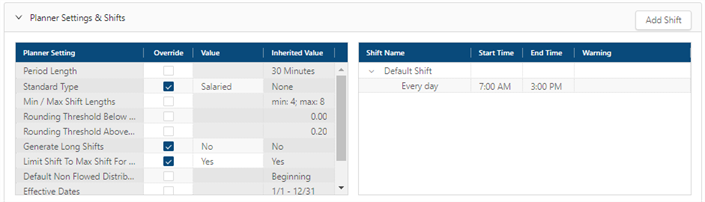
Fields on the Planner Settings & Shifts pane
| Field | Description | Notes |
|---|---|---|
| Controls | ||
|
Expand / Collapse |
Expand or collapse the Planner Settings & Shifts pane. |
|
|
Add Shift |
Opens the Add Shift dialog box where you can add a new shift to the selected job. |
|
| Planner Settings table | ||
|
Planner Setting |
Name of the setting.
|
|
|
Override |
If selected, the inherited value is replaced by the value that you select in the Value column of the table. |
This column is not available at the property level. |
|
Value |
Select a new value to replace the inherited value. |
|
|
Inherited Value |
Displays values that were configured at a higher level and are being applied to this standard. If Override is selected, the inherited value is replaced by the value that you select in the Value column of the table. |
This column is not available at the property level. |
| Shifts table |
|
The Shifts table is not available at the property, division, or department level. |
|
Override Shift Configuration |
Overrides shifts created at the job level. By default, shifts created at the job level are copied to the assignment level. By selecting Override Shift Configuration, you can edit the shifts for the selected assignment. |
This field is only available at the Assignment or Sub Assignment level. |
|
Shift Name |
Identifies the shift. Unifocus recommends that you use a name that is similar to the shift you are creating. If you do not assign a name, the new shift will be called Default Shift. |
|
|
Start Time |
Time of day when the shift begins. |
|
|
End Time |
Time of day when the shift ends. |
|
|
Warning |
Displays any existing conflicts between shifts and labor standards. |
|
|
Delete |
Deletes the row. |
|
