Labor Standards screen
Use the Labor Standards screen to create labor standards for each job and associate the standards with KBIs, or Key Business Indicators, which can be used to calculate the staffing needs and schedule employees according to historical data.
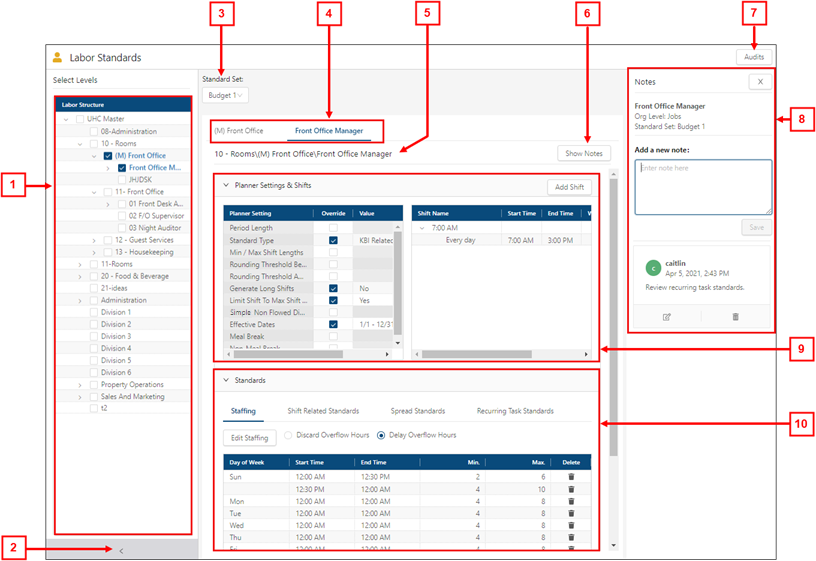
Fields on the Labor Standards screen
| # | Field | Description | Notes |
|---|---|---|---|
1 | Labor structure tree menu | Select one or more check boxes in the tree menu to view standards for the selected labor structure level. | |
2 |
Expand / Collapse | Expand or collapse the Select Levels pane, which contains the labor structure tree menu. | |
3 | Standard Set | Select the group of standards that you want to work with. Standard Sets are used to differentiate job and assignment standards. You can create multiple sets of standards for a single job or assignment. | The options that appear in the Standard Set drop-down list are configured on the Standard Sets screen. |
4 | Labor structure tabs | Select a tab to view and edit standards for the selected labor structure. | |
5 | Labor structure level | Displays the name of the property, division, department, job, assignment, and/or sub assignment that you are viewing in the selected tab. | |
6 | Show Notes | Displays the Notes pane where you can enter or edit notes associated with the standard. | |
7 | Audits | View a history of changes to the screen. | |
8 | Notes pane | ||
Close | Closes the Notes pane | ||
Details | Displays information for the labor structure with which the notes are associated, including:
| ||
Add a new note | Enter a new note into the field. | ||
Save | Saves the new note. | ||
Note card | Each card displays a previously entered note. | ||
Edit | Make changes to the note in the selected card. | ||
Delete | Deletes the note in the selected card. | ||
9 | Planner Settings & Shifts pane | ||
Add Shift | Opens the Add Shift dialog box where you can add shifts to an existing job. | ||
Planner Settings table | A table used to adjust the settings that are implemented when you are working with shifts and standards. | ||
Shifts table | Manage shifts for the selected job or assignment. | The Shifts table is not available at the property, division, or department level. | |
10 | Standards tabs | ||
Staffing tab | Manage standards that define the minimum and maximum staffing requirements for a job, in 30-minute increments over a 24-hour period. For more information, see Working with staffing standards. | This tab is only available if the Standard Type is set to KBI Related. For more information, see Configuring Planner Settings. | |
Shift Related Standards tab | Manage standards that are assigned to a specific shift. These standards can be fixed, variable, or semi-variable. For more information, see Working with shift related standards. | This tab is only available if the Standard Type is set to KBI Related or Simple Non-Flowed. For more information, see Configuring Planner Settings. | |
Spread Standards tab | Manage standards that are based on a previous assessment of staffing requirements on an hour-by-hour basis. Although they are most commonly used for table games, spread standards might also be used for positions for which a flow has previously been analyzed and, as a result, flexible staffing has already been established. For more information, see Working with spread standards. | This tab is only available if the Standard Type is set to KBI Related. For more information, see Configuring Planner Settings. | |
Recurring Task Standards tab | Manage standards for fixed work. Fixed work is any recurring task that is expected to be completed within a set amount of time. For more information, see Working with recurring task standards. | This tab is only available if the Standard Type is set to KBI Related. For more information, see Configuring Planner Settings. | |
Salaried Standards tab | Configure how many hours a salaried employee works in each shift. For more information, see Working with salaried standards. | This tab is only available if the Standard Type is set to Salaried. For more information, see Configuring Planner Settings. |
 /
/ 