Selecting an employee and pay period in the Benefits screen
Accessing the Benefits screen
- In the upper-left corner of the screen, select Access your applications (
 ).
).
The menu expands. -
Select T&A > Benefits.
The Benefits screen appears.
For a description of the user interface, see Benefits screen.
When you first access the Benefits screen, no employee or pay period is selected. To select the employee and pay period, do the following:
Selecting the employee
You can select an employee through a combination of filtering, searching, and sorting.
Searching for an employee or employee ID
-
In the Search (
 ) field, type the employee's name or ID number.
) field, type the employee's name or ID number.
The table updates based on your entry.
Sorting the employee list
-
In the employee list, select the Name column header to sort the list by the employee's name.
The arrows ( ,
, ) indicate whether the list is sorted by ascending or descending alphabetical order.
) indicate whether the list is sorted by ascending or descending alphabetical order. -
In the employee list, select the Emp.ID column header to sort the list by the employee ID number.
The arrows ( ,
, ) indicate whether the list is sorted by ascending or descending numerical order.
) indicate whether the list is sorted by ascending or descending numerical order.
Filtering the employee list
To filter the employee list:
-
In the Employees pane, select the filter (
 ).
).
The Filter dialog box appears. Use this dialog box to filter the Benefits screen by the employees who meet the selected criteria. Click here for field descriptions.
Click here for field descriptions.
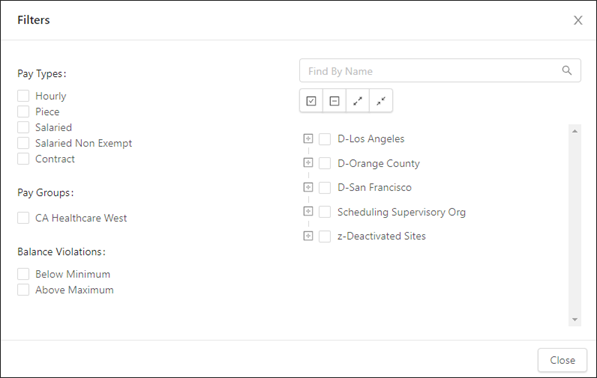
Fields for the Filters dialog box
Field Description Notes Pay Types
Displays employees with the selected pay types.
Pay Groups
Displays employees who belong to the selected pay groups.
Balance violations
Displays employees who are above and/or below the minimum and maximum thresholds for balance violations.
Property sections
Select the properties to display.
If necessary, use the following controls to find and select properties:
-
Find By Name—Enter the name of job or organization level. The tree menu updates to match your entry.
-
Select All (
 )—Select the check boxes for all organization levels in the tree menu.
)—Select the check boxes for all organization levels in the tree menu. -
De-Select All (
 )—Clear the check boxes for all organization levels in the tree menu.
)—Clear the check boxes for all organization levels in the tree menu. -
Expand All (
 )—Expand the tree menu to display all organization levels.
)—Expand the tree menu to display all organization levels. -
Collapse All (
 )—Collapse the tree menu to display only top levels of organization levels.
)—Collapse the tree menu to display only top levels of organization levels.
The tree menu contains all properties to which you have access.
-
-
Select the filter options as necessary.
-
Select Close.
The screen updates based on your selections. The filter results are based on the current selected pay period.
Selecting a pay period
Selecting any date within the pay period displays information for the entire period. If no employee is selected, the employee list updates to show all employees who are active in the selected planning period. If an employee is selected, the employee list updates to show all employee who are active in the selected pay period, and the details pane updates to show the selected employee's accruals for the pay period.
To select a pay period:
-
In the date field, either enter a date that occurs within the desired pay period or select the date from the calendar menu (
 ).
).
The employee list updates with only employees who were active during the selected period.
Opening employee details
-
In the Employees pane, select an employee in the list.
The View Benefits view opens in the details section.