Work Rules screen
Use the Work Rules screen to add, edit, and delete work rule sets and items.
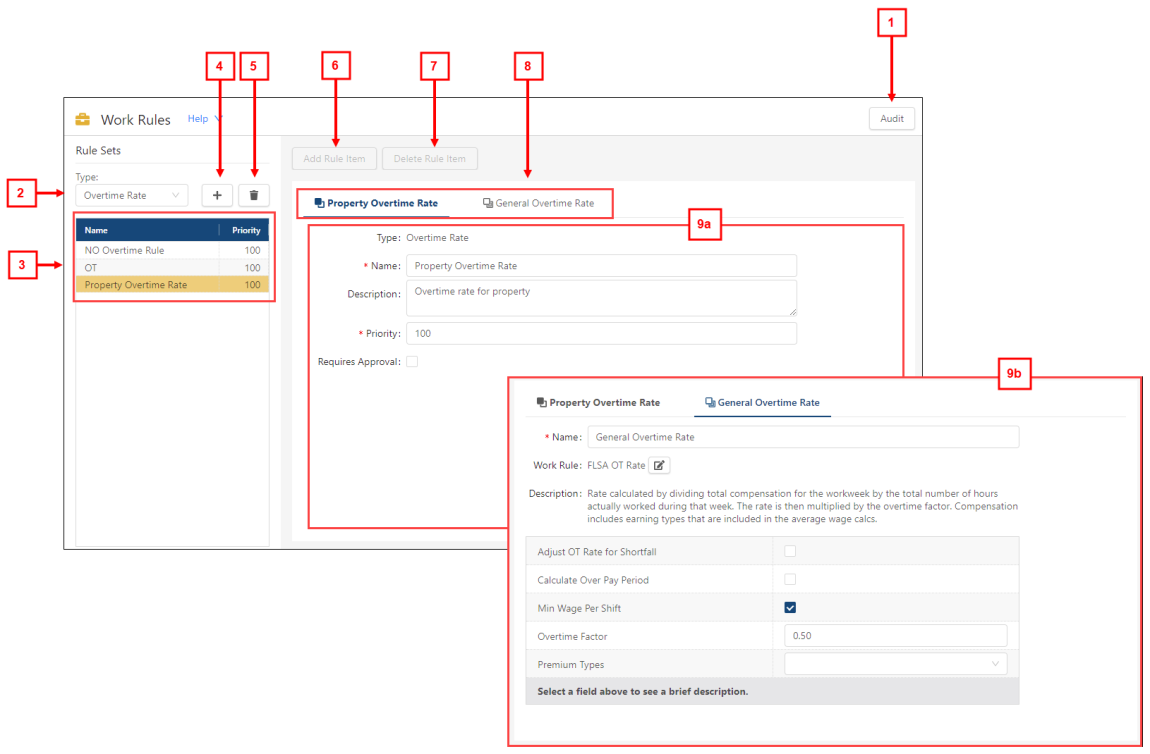
Fields on the Work Rules screen
| # | Field | Description | Notes |
|---|---|---|---|
|
1 |
Audits |
View a history of changes to the screen. |
This button appears only if you have permission to view audits. |
|
|
Rule Sets | ||
|
2 |
Type |
From this drop-down menu, select the work rule type with which to work. After you select a work rule type, the Rule Sets pane updates to display all configured rule sets for the rule type. |
|
|
3 |
Rule Set list |
A list of all rule sets that are associated with the selected work rule type. |
|
|
4 |
Add Work Rule Set |
Adds a rule set. |
|
|
5 |
Delete Work Rule Set |
Deletes a rule set. |
|
|
|
Rule details | ||
|
6 |
Add Rule Item |
Add a rule item to the selected rule set. |
|
|
7 |
Delete Rule Item |
Delete a rule item from the selected rule set. |
This button is available only if a rule item is selected. |
|
8 |
Rule Set and Items tabs |
The first tab in the row is the work rule set ( |
|
|
9 |
Details |
The information that appears in the details pane depends on whether you select a rule set or a rule item: (9a) Details for selected rule set ( If you select a rule set, the following information appears:
(9b) Details for selected rule item ( If you select a rule item (within a selected rule set), the following information appears:
|
|


 ) button to open the
) button to open the