Configuring excuses for a Schedule Change Validation rule
You can create custom excusable or non-excusable reasons for Schedule Change Validation work rules. The work rule configuration screen features a Configure Excuses button that opens a dialog box where you can enter the reason, specify whether the excuse reason in excusable, and determine whether the excuse reason requires notes.
-
In the upper-left corner of the screen, select Access your applications (
 ).
).
The menu expands. -
Select Setup > Work Rules.
The Work Rules screen appears.
-
From the Type drop-down list in the Rule Sets pane, select Schedule Change Validation.
The details pane updates with the selected work rule type information. -
If necessary, from the list in the Rule Sets pane, select the work rule set that you want to edit.
The rule set ( ) appears as the first tab in the tab row at the top of the details pane. Make sure the rule set (
) appears as the first tab in the tab row at the top of the details pane. Make sure the rule set (  ) is selected.
) is selected. -
At the top of the details pane, select Configure Excuses.
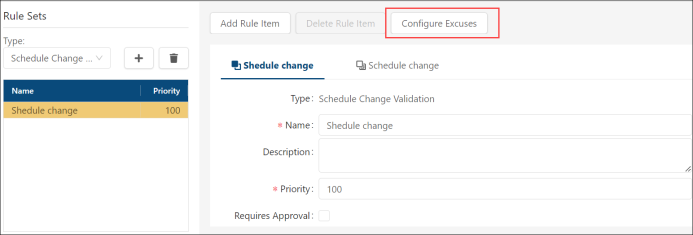
The Configure Excuses dialog box appears.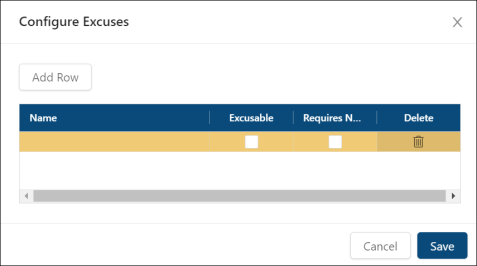
-
Select Add Row.
A new table row appears. -
Select the Name field in the row and enter a name for the change reason. You can enter up to 30 characters.
-
If the excuse reason is excusable, select Excusable.
Note: If the check box is not selected, the reason is considered non-excusable.
-
If the excuse reason requires a note, select Requires Note.
-
To delete an excuse, select Delete (
 ) for the row.
) for the row. -
To add another excuse, repeat steps 6 through 9.