Asset Console
The Asset Console of the Maintenance software is a central hub for managing and monitoring all physical assets within your facility or organization. It provides a comprehensive view of asset information, maintenance history, and status. Use the Asset Console of Maintenance to view, add, and manage all assets at your property.
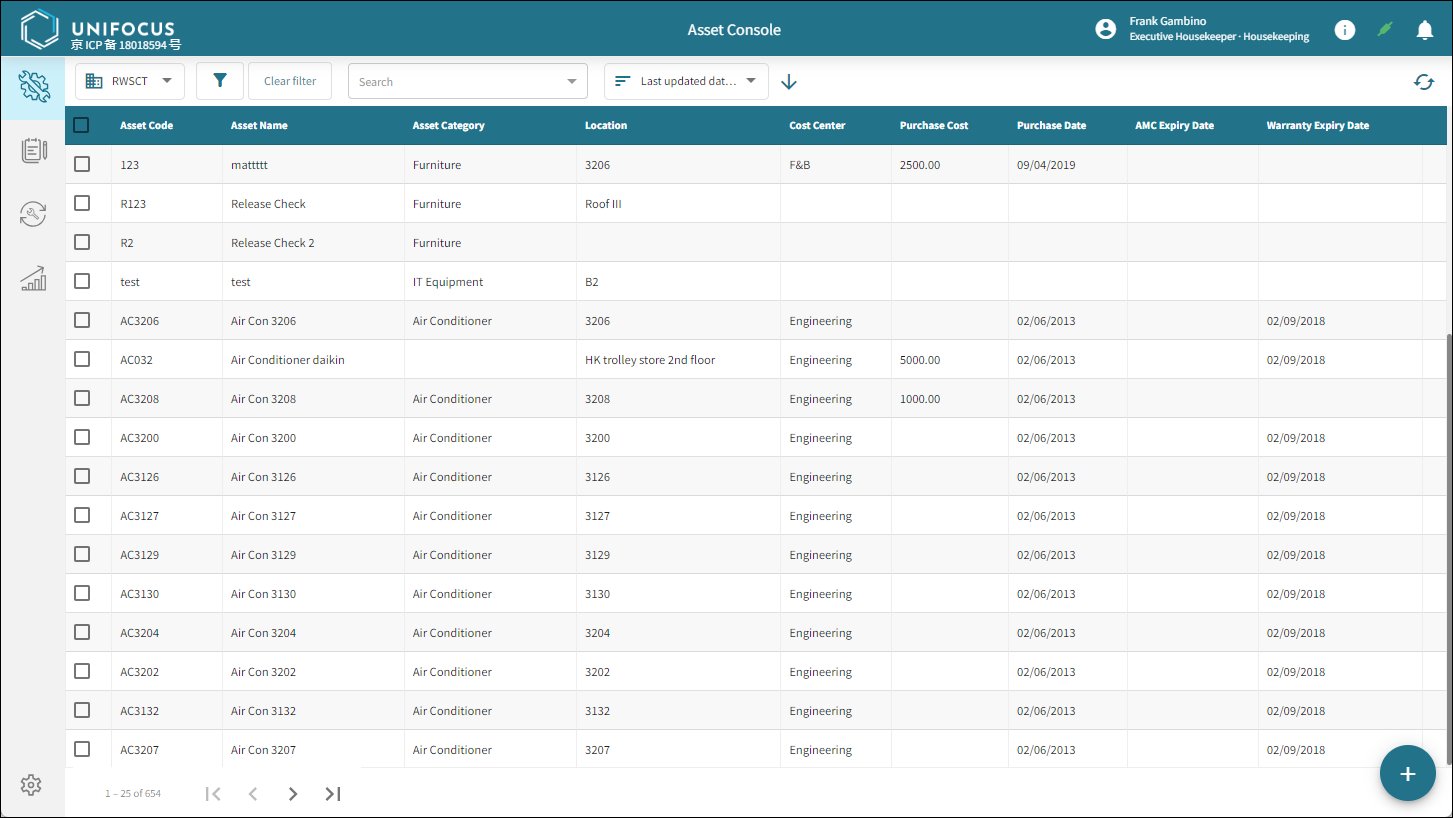
Fields of the Assets Console
| Field | Description | Notes |
|---|---|---|
|
Property selector |
Select a property from the drop-down list. |
This drop-down menu appears only if you have access to multiple properties. |
|
Filter |
Opens the Filters dialog box where you can customize filters for the screen. |
|
|
Clear filter |
Clears any filters that you applied to the screen. |
|
|
Search |
Search for a specific asset or location. |
|
|
Sort by |
Use the Sort by drop-down list to change the order in which information appears on the screen. You can use the arrow to reverse the list in ascending or descending order. Options include:
|
|
|
Sort |
Sort by ascending or descending order. |
|
|
Refresh |
Refresh the screen. |
|
| Table | ||
|
Checkbox |
Select one or multiple assets. |
|
|
Asset Code |
Code associated with the asset. |
Read-only. |
|
Asset Name |
Name of the asset. |
Read-only. |
|
Asset Category |
Category of the asset. |
Read-only. |
|
Location |
Physical location of the asset. |
Read-only. |
|
Cost Center |
Cost center to which the asset is associated. |
Read-only. |
|
Purchase Cost |
Cost at which the asset was purchased. |
Read-only. |
|
Purchase Date |
Date when the asset was purchased. |
Read-only. |
|
AMC Expiry Date |
Expiration date of the annual maintenance contract. |
Read-only. |
|
Warranty Expiry Date |
Expiration date of the warranty. |
Read-only. |
| Controls | ||
| Page selectors |
Controls include:
|
|
|
New Asset |
Opens the New Asset screen, where you add a new asset. For more information, see: |
If assets are selected, the New Asset button is not available. |
|
Bulk action item menu |
For selected assets, you can perform the following actions:
|
This menu appears only if one of more assets are selected. |





 )—Go to the first page.
)—Go to the first page. )—Go to the previous page.
)—Go to the previous page. )—Go to the next page.
)—Go to the next page. )—Go to the last page.
)—Go to the last page.
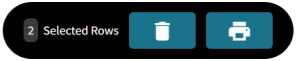
 —Delete the selected assets.
—Delete the selected assets. —Print the selected assets.
—Print the selected assets.