Manage Budget Formulas dialog box
The Manage Budget Formulas dialog box appears when you do the following:
-
Select to Add/Edit Formulas from the KBI or Formula field in a Budget Configuration screen.
 Accessing the Budget Configuration screen:
Accessing the Budget Configuration screen:
-
In the upper-left corner of the screen, select Access your applications (
 ).
).
The menu expands. -
Select Financial > Budgeting.
The Budgeting Dashboard screen appears.
-
In the Budgeting menu pane, select Budget Configuration ( ) > Charts.
The Budget Configuration screen opens. The Default Chart Setup appears at the top of the list.
-
-
Edit a budget line in the Budget Tree screen.
 Accessing the Budget Tree screen
Accessing the Budget Tree screen
-
In the upper-left corner of the screen, select Access your applications (
 ).
).
The menu expands. -
Select Financial > Budgeting.
The Budgeting Dashboard screen appears.
-
Do one of the following:
To access a specific line from the Budgeting Dashboard:
In the left pane, double-click a line.
The Budget Tree screen opens to the selected line in the budget tree structure. The section of the budget structure appears partially expanded to display all totals at the same level in the tree menu.
To access the Budget Tree screen:
From the Budgeting menu pane, select Budget Tree (
 ).
).
The Budget Tree screen appears.
-
You use this dialog box to apply a formula as the configuration method. If you do not have a calculated KBI, you can create a new formula with selected KBIs—in a way, this allows you to build a new KBI from multiple existing KBIs.
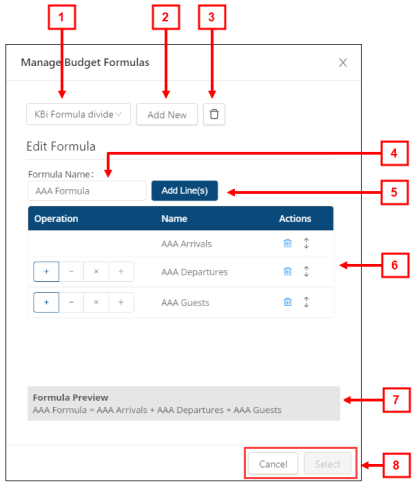
Fields on the Manage Budget Formulas dialog box
| # | Field | Description | Notes |
|---|---|---|---|
|
1 |
Selector |
Opens a drop-down list of available formulas to select. |
|
|
2 |
Add New |
Clears the Formula Name field and Operations table so that you can add a new formula. |
|
|
3 |
Delete |
Deletes the selected formula. A message appears to confirm the deletion. |
|
|
|
Edit Formula |
For instructions, see Building a formula |
|
|
4 |
Formula Name |
Name of the selected formula. If you are adding a new formula, the field is empty and highlighted with a red border.
|
Required. If you are editing a budget line, a Calculation Type field also appears. Option include:
|
|
5 |
Add line(s) |
Opens the Select KBI dialog box from which you select the KBIs to include in the formula. |
The options that appear in the Select KBI dialog box depend on your system's configuration. |
|
|
Operations table | For more information on working with formula tasks, see Formula tasks in the Manage Budget Formulas dialog box. | |
|
6 |
Operation |
Mathematical operation to apply to the selected KBI on a line-by-line basis. Operations include:
|
|
|
Name |
Name of the KBI selected from the Select KBI dialog box. |
Read-only. Names of KBIs only appear in the column after they are selected. |
|
|
Actions |
|
|
|
|
7 |
Formula Preview |
Displays the selected formula or the formula that was created in the operations table. |
Read-only. |
|
|
Buttons | ||
|
8 |
Cancel |
Closes the dialog box without applying your changes. |
|
|
Select |
Applies the formula and closes the dialog box. |
|
|