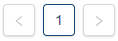Task Setup screen
Use the Task Setup screen to create, edit, duplicate, run, and delete scheduled tasks. From this screen, you can also view details for all created tasks.
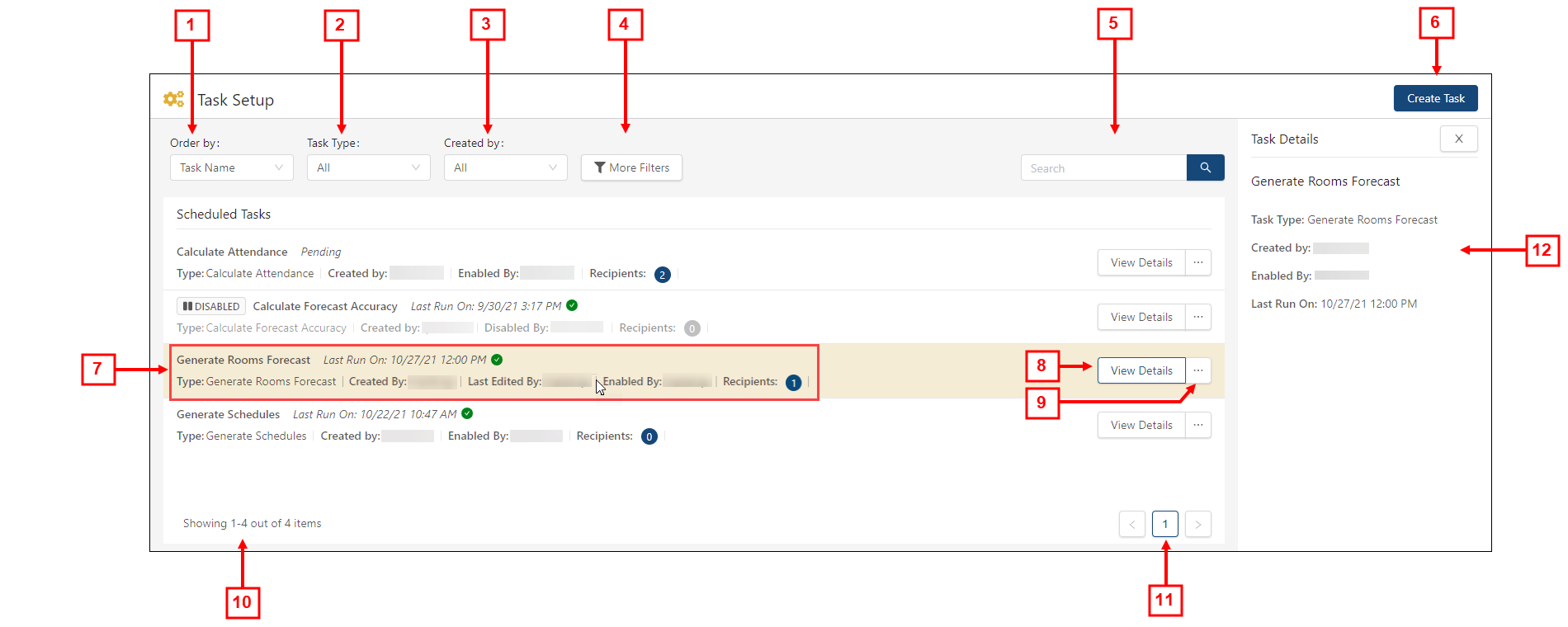
Fields on the Task Setup screen
| # | Field | Description | Notes |
|---|---|---|---|
|
|
Controls | ||
|
1 |
Order by |
Sort the screen by the following options:
|
|
|
2 |
Task Type |
Filter the screen by tasks with the selected task type. Options include:
|
Available task types depend on your license. |
|
3 |
Created by |
Filter the screen to display only tasks that were created by the selected user. |
|
|
4 |
More Filters |
Opens the Advanced Filter Options dialog box, where you select whether tasks are notified on success, failure, or both. |
|
|
5 |
Search |
Enter a task name in the field and select the search ( |
|
|
6 |
Create Task |
Opens the Create New Task wizard, where you create a new scheduled task. |
|
|
|
Scheduled Tasks table | ||
|
7 |
Task details |
This text includes the following information about the task:
A white check mark in a green circle ( |
Read-only. |
|
8 |
View Details |
Opens the Task Details pane, which displays read-only information about the selected task. |
|
|
9 |
More options |
Hover over the ellipsis button (
|
|
|
10 |
Showing ___ out of ___ items |
Text that describes the number of displayed tasks out of the total number of created tasks. |
Read-only. |
|
11 |
Page navigation controls |
The central buttons indicate the number of pages. The highlighted button indicates which page you are viewing. Either select a page number button or use the previous and next buttons to navigate through the pages. |
If there is only one page of tasks, the previous and next buttons are unavailable. |
| Notifications Details pane | |||
|
12 |
General details |
Displays the details for the selected notification. |
Read-only. |
Quick Reference Video
The following video shows you how to set up Task Scheduler using the Task Setup screen.

 ) button. The table updates based on your entry.
) button. The table updates based on your entry.
 ) and select one of the following options:
) and select one of the following options: