Working with alerts and notifications
RMS features various notifications and alerts, which can be accessed from any screen by selecting the Alerts (  ) option in the upper-right corner of the screen.
) option in the upper-right corner of the screen.
Alerts refer to various employee alerts that appear automatically when you log in. For example, you might see alerts for Employee Requests, Pay Period Errors, and Attendance Violations. Alerts are grouped by alert types, which correspond to badges. Clicking a badge opens the relevant page. For example, if you click the Pending Shift Requests badge, the Shift Request screen appears in the main application section.
Notifications refer to configured notifications that can be customized, scheduled, and sent to manager- and administrator-level users. For example, an administrator might configure a weekly notification of scheduled vs. projected hour variance to all Food & Beverage administrators and managers.
Alerts and notifications are currently only available for RMS.
This page provides instructions for the following topics:
Viewing alerts
You can view alerts from any RMS screen.
-
Select Alerts (
 ).
).
The Alerts pane opens. The Alerts section appears below the Notifications section. Alerts are grouped by alert type.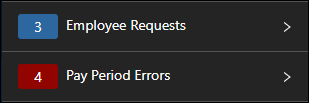
-
Expand an alert group to view individual alerts.
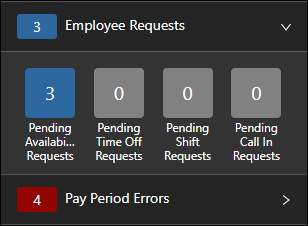
-
(Optional) To address an issue in the alert, select the badge.
The relevant RMS screen appears.
Viewing and acknowledging notifications
You can view notifications in either the Alerts pane or the Notifications Log screen.
Viewing and acknowledging notifications in the Alerts pane
-
In the upper-right corner of any RMSscreen, select Alerts (
 ).
). -
The Alerts pane opens. The Notifications section appears at the top of the pane. If a notification must be acknowledged by a specified date and time, that information will appear in the upper-right corner of the notification card.
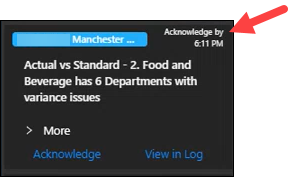
Note: Notifications remain in the Alerts pane for a configurable number of days. (The default is seven days.) Notifications are stored permanently in the Notifications Log screen.
-
Select a notification.
-
To view additional details, select > More.
The notification card expands to display additional read-only information. -
To acknowledge the notification, select Acknowledge.
A confirmation message appears. The notification then disappears from the Alerts pane.
Viewing and acknowledging notifications in the Notifications Log screen
The Notifications Log screen displays the list of all sent and/or received notifications. You can access the Notifications Log screen from either the Alerts pane or the RMS main menu.
Accessing the Notifications Log from the Alerts pane
From the Alerts pane, you can open a notification in the Notifications Log screen.
-
In the upper-right corner of any RMS screen, select Alerts (
 ).
).
The Alerts pane opens. The Notifications section appears at the top of the pane. -
At the bottom of the card for the notification that you want to open, select View in Log.
The Notifications Log screen opens in a separate tab. The selected notification is highlighted in the Notifications Log screen. If acknowledgment is required, an Acknowledge button appears next to the View Details button. -
If acknowledgment is required, select Acknowledge.
The Acknowledge button disappears.
Accessing the Notifications Log from the RMS main menu
Use this method to directly open the Notifications Log screen and find a notification in the list.
-
In the upper-left corner of the screen, select Access your applications(
 ).
).
The menu expands. -
Select Notifications > Notifications Log.
The Notifications Log screen appears. -
To find a specific notification, use the filter and search options at the top of the screen. If acknowledgment is required for a notification, an Acknowledge button appears next to the View Details button.
-
If acknowledgment is required, select Acknowledge.
The Acknowledge button disappears.
Selecting alert and notification methods
Alerts and notifications are currently only available in RMS.
To select alert and notification methods:
-
In the upper-right corner of the screen, hover over your username.
-
In the Account Options drop-down menu, select the initial icon next to your name.
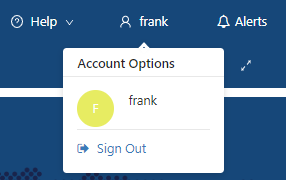
The Profile/Preferences screen opens in a separate tab. -
Select Notifications.
The Notifications view opens. -
Select an alert option.
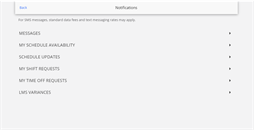
-
Select how you would like to receive notifications:
-
Email—Email message.
-
Notification—Push notification.
-
SMS Message—SMS/text message.
-
To select alert and notification methods in RMS:
-
In the upper-left corner of the screen, tap the main menu icon.
The menu expands. -
Select Preferences > Notifications.
-
Tap the LMS VARIANCES option.
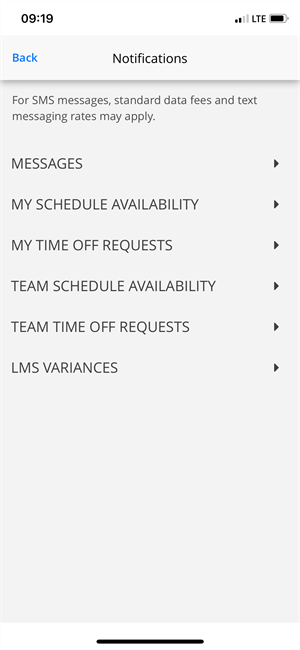
-
Select how you would like to receive notifications:
-
Email—Email message.
-
Notification—Push notification.
-
SMS Message—SMS/text message.
-
Note: Use the LMS VARIANCES option to specify how you want to receive notifications that are created on the Notifications Setup screen. For more information, see Notifications