Certifications tab of Employee Maintenance
Some jobs require employees to have certifications. For example, a valet parking attendant needs to have a valid driver license. A blackjack dealer might need to have a valid gaming license. Most certifications expire and must be renewed. If a job is configured for an active certification, any employee with an expired certification cannot be scheduled for that job. If employees require one or more certifications to perform their jobs, you add the certifications to the employees on the Certifications tab of the Employee Maintenance screen.
Caution: Information about employee certifications is either imported through interface files or entered manually on the Certifications tab. If you edit this tab, your changes might be overwritten the next time an interface file is imported. Check with your HR department to determine whether you need to add, delete, and edit files on the Certifications tab or whether the information is automatically updated through interface files.
Notes: Certifications are created in the Setup menu (Setup > Employee > Certifications).
Tasks performed from this tab:
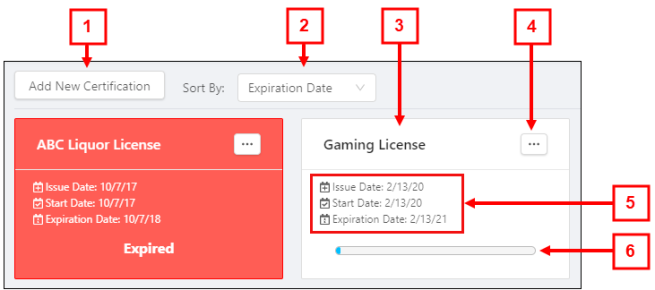
Fields on the Certifications tab of the Employee Maintenance screen
| # | Field | Description |
|---|---|---|
|
1 |
Add New Certification |
Opens a dialog box where you can add a certification and set the appropriate dates for the certification. |
|
2 |
Sort By: |
Use the drop-down menu to sort certifications by Expiration Date, Start Date, Name, or Issue Date. |
|
3 |
Certification |
Type of certification (Example: Gaming License). |
|
4 |
Edit |
Opens the Edit Employee Certification dialog box so you can edit information for the selected certification. |
|
5 |
Dates section |
The dates section displays three dates:
|
|
6 |
Status bar |
The status bar fills as the expiration date approaches. When the status bar is full, the tile turns red and the status bar is replaced by an EXPIRED message. |
Quick Reference Video
The following short video provides an overview of the setup and application of certifications.
