General section of the Labor Structure screen
Use the General section of the Labor Structure screen to configure primary job information.
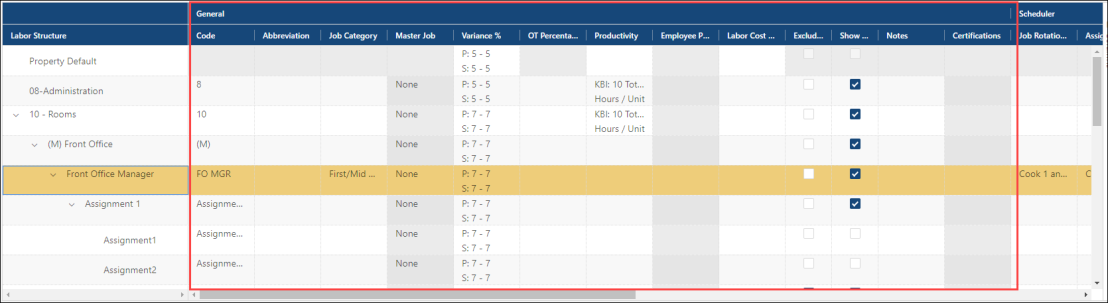
Columns in the General section of the Labor Structure screen
| Column | Description | Notes |
|---|---|---|
|
Code |
Assign an alternative identifier for the item. This code appears on most reports. |
|
|
Abbreviation |
Enter an abbreviation for a job that differentiates it from other jobs with the same name but that exist in different departments or divisions. |
|
|
Job Category |
Associate a job with a job category. For more information, see Job Categories. |
|
|
Master Job |
Configure jobs from different properties and link them to a master Job. For example, if you have Cook1 at three properties, you could set the Master Job (Division/Department/Job) to Kitchen/Cook/Cook1 and the information from all Cook1's will be displayed in reports as the same job. |
Required. |
|
Variance Percentages |
Define a tolerance range for acceptable variances between projected hours/scheduled hours or standard hours/actual hours.
An entry in these fields overrides the entry you made in the Property Labor/Scheduler screen (Setup > Property > Labor/Scheduler). |
|
|
OT Variance Percentages |
Enter overtime (OT) as a percent of total hours. For example, if you enter "3" in OT Variance Percentage, you are specifying that 3 percent overtime is the variance percentage; therefore, in the Manage Schedules screen, any number above 3 percent sends a warning. |
|
|
Productivity |
Determine the work rate associated with this job. For example, how fast can a job be accomplished, how many products can be produced when performing this job, and so on. This information is only used for the Labor Productivity report.
|
|
|
Employee Productivity |
Settings for a job that requires tracking of employee-level productivity. These settings determine which employees appear in the Employee Productivity screen. Double-clicking the cell opens the Employee Productivity dialog box, where you configure the following fields:
|
|
|
Labor Cost Percentage |
Specify the revenue-based KBI used to calculate the labor cost percentage at the organization level. Double-click the table cell and select the KBI from the drop-down list in the dialog box. |
This field can only be edited if you have an Operating Budgeting license. |
|
Exclude from Payroll Export |
Determine whether the job information is included in the payroll export. If selected, job information is not included in the payroll export. |
|
|
Show on Dashboard |
Determine which divisions, departments, and/or jobs are displayed on the Labor Dashboard. |
|
|
Certifications |
Associate a certification with a job. For more information, see Certifications tab of Employee Maintenance. |
|
|
Notes |
Enter comments. |
|