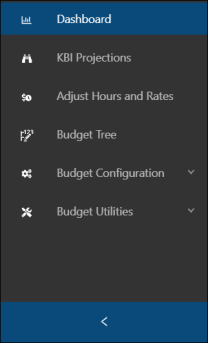Navigating the Budgeting application
The Budgeting menu pane
The Unifocus Budgeting application features its own menu pane, which allows you to freely navigate the Budgeting application without opening multiple instances. By default, this menu is collapsed. In collapsed view, only the screen icons are visible. However, you can still use the menu pane in both collapsed and expanded views.
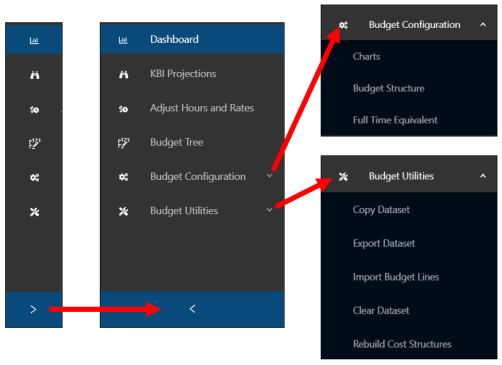
Budgeting menu pane options
| Button | Description | Notes |
|---|---|---|
|
|
Opens the Budgeting Dashboard, which is the Budgeting landing screen from which you view key budget information for your organization. |
|
|
|
Opens the KBI Projections screen where you view and import KBIs that affect your budget. |
|
|
|
Opens the Adjust Hours and Rates screen where you add and import hours and rate adjustments. |
The Adjust Hours and Rates screen is not available if your working dataset is Actuals in theBudgeting Dashboard. |
|
|
Opens the Budget Tree screen where you access and edit your budget lines. |
|
|
|
Opens the Budget Configuration screen where you set up and configure key components of the Budgeting application:
|
Configuration options are not available for selection if your working dataset is Actuals in the Budgeting Dashboard. |
|
|
Opens a drop-down list of critical budgeting tasks:
|
|
Using the Budgeting menu pane
-
To expand the menu pane, select the expand arrow (
 ).
). -
To collapse the menu pane, select the collapse arrow (
 ).
). -
To expand menu options, select the expand arrow (
 ) next to option.
) next to option. -
To collapse menu options, select the collapse arrow (
 ) next to option.
) next to option. -
To open a Budgeting screen, select an option in the menu pane.