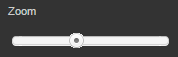Selecting the planning period and job
You can specify which jobs and date ranges you want to view in the planning period.
-
In the upper-left corner of the screen, select Access your applications (
 ).
).
The menu expands. -
Select Labor > Timeline Scheduling.
The Timeline Scheduling screen appears.
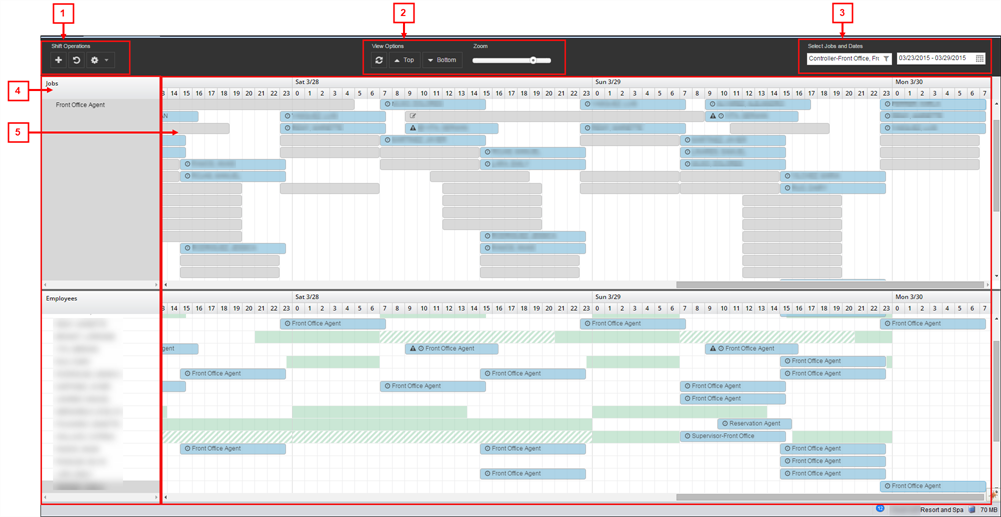
When you first open the Timeline Scheduling screen, a single timeline view opens with the Job view selected.
Operations section – control descriptions
| # | Control | Description | Notes |
|---|---|---|---|
|
1 |
Shift Operations |
||
|
|
Add Shift |
Opens the Add Shift dialog box. For more information, see the following: |
|
|
|
Undo |
Undoes the most recent action. |
|
|
|
Gear |
Opens a drop-down list to select the following:
|
If you clear all schedules using the Clear Schedules option, this action cannot be undone. If you clear all shifts using the Clear Shifts option, this action cannot be undone. The Recalculate Shifts option is used mainly by Unifocus Service Desk and Implementation.
|
|
2 |
View Options |
||
|
|
Refresh |
Refreshes the views in the Timeline Scheduling screen. |
This feature is helpful if you have added or edited many shifts and want to ensure that you are viewing the most current schedule that has been updated with all of your changes. |
|
|
Top |
Opens drop-down list to select the following:
When using single-timeline view, use the view you see in the scheduling section. When using dual-timeline view, use this drop-down list to select the view for the top panes in the scheduling section. |
The Work Content view applies only to event-related job standard types. |
|
|
Bottom |
Opens drop-down list to select the following:
When using dual-timeline views, use this drop-down list to select the view for the bottom panes in the scheduling section. |
The Bottom drop-down menu applies only to the dual-timeline schedule views. The Work Content view applies only to event-related job standard types. |
|
|
Zoom slider |
Zooms in and out of the timelines in the schedule panes.
For more information, see Working with the scheduling section of Timeline Scheduling. |
|
|
3 |
Select Jobs and Dates |
||
|
|
Job selector |
Opens the Labor Selector dialog box. Use this dialog box to filter what types of job and employee groupings appear in the left pane. For more information, see Labor Selector dialog box in Timeline Scheduling. |
|
|
|
Calendar selection |
Opens drop-down menu to select the date range that appears in the schedule pane. |
|
Scheduling section
You use the scheduling section to schedule labor and view work content, workflow, and statistics. This section contains two panes: the left pane and the schedule pane. If you are using dual-timeline views, there is a left and schedule pane for each view.
| # | Pane | Description | Notes |
|---|---|---|---|
|
4 |
Left pane(s)
|
Depending on your selected view, this pane displays:
|
Read-only. |
|
5 |
Schedule pane(s) |
This pane displays the timeline that correspond to the selected view in the left pane. The appearance of the timeline in this schedule pane depends on the zoom magnification. If the zoom slider is moved all the way to the left (zoomed out), the timeline displays each day as a separate entry. If the zoom slider is moved all the way to the right (zoomed in), you see an hourly breakdown of each day. Shifts and work content appear as bars on the schedule. |
|
Selecting the planning period
-
In the Select Jobs and Dates section, select the date range selection (
 ) field (which is right of the jobs field).
) field (which is right of the jobs field). -
From the drop-down list, select the date range that you want to appear in the schedule pane. This is the date range for which you are scheduling.
The left pane and schedule pane of the Work Content view update to reflect your selection.
Selecting jobs
When using the Work Content view, you can select jobs from the Labor Selector dialog box or directly from the left pane.
Selecting the job using the Labor Selector
-
In the Select Jobs and Dates section, select the jobselection (
 ) field.
) field.
The Labor Selector dialog box appears. -
Select the jobs you want to appear.
 Click here for field descriptions.
Click here for field descriptions.
Fields on the Labor Selector dialog box
Field Description Notes Clear Selections
Clears all check boxes in the Job Selector section.
Expand All
Expands the tree menu in the Job Selector section.
Collapse All
Collapses the tree menu in the Job Selector section.
Job Selector
Tree menu of all organization layers (divisions, departments, and jobs) at the property.
Default: All items are selected.
The tree menu is organized with the following levels:
-
Property
-
Division
-
Department
-
Jobs
-
-
-
OK
Applies your changes and closes the dialog box.
Cancel
Closes the dialog box without applying your changes.
-
-
Select OK.
The left pane and schedule pane of the Work Content view update to reflect your selection.
Selecting the job using the Work Content pane
-
On the left pane of the Work Content view, hover the pointer in the far right corner of the column header.
A drop-down arrow appears. -
Select the arrow.
-
From the drop-down list, hover the pointer over Select Job and select a job from the fly-out menu.
The left pane and schedule pane of the Work Content view update to reflect your selection.
For more information, see Controlling the Work Content view.