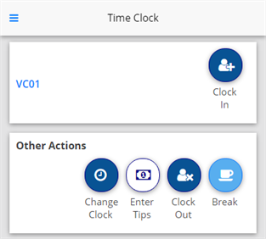Time management in Unifocus software
The following table explains the differences between mobile and physical Time Clocks.
Important: There is no relationship between the mobile clock registration account and the physical clock enrollment workflow. They are two different solutions.
| Details | Mobile App | Physical Clock |
|---|---|---|
|
Overview |
The Mobile Time Clock is accessible in the Unifocus Mobile App. For more information, see Unifocus Mobile App Quick Reference Guide. |
The physical, or hardware, Time Clock can be mounted to walls, desks, or shelves. Depending on your company’s setup, it can have various attached devices, such as proximity card readers, barcode scanners, magnetic card readers, and biometric readers. These attached devices expedite the login experience so that employees do not have to manually enter information on the touch screen. Note: Unifocus cannot guarantee compatibility of peripheral devices with our Time Clocks without prior certification. To verify whether these devices (such as ID and access card readers) will function correctly, we must receive a sample product for testing. Current clients should contact their Unifocus Client Success Manager (CSM) for further details. Current clients with new or modified peripheral devices are required to send a sample to Unifocus for certification. New clients with inquiries about clock-peripheral interoperability should contact their Unifocus Sales Representative. |
|
Employee Requirements |
The mobile Time Clock requires that each employee have a the Unifocus Mobile App account, which is created in Employee Maintenance via an employee invitation. For more information, see: Note: If you are a single sign-on (SSO) client, the registration process can sometimes be automated depending on the details you provide from your identity provider (IdP). |
The physical Time Clock requires that each employee be enrolled at the hardware clock provided by Unifocus. This enrollment is done by the Time Clock administrator as indicated in Employee Maintenance for the manager's/user’s employee profile Enrollment might require a biometric enrollment step in which Unifocus captures five data points about the employee’s finger scan. Note: This finger scan does not record the employee's fingerprints. If you opt out of biometric enrollment, a PIN can be set up instead to the employee's profile in the General tab of Employee Maintenance. For instructions on enrolling employees, see the following documents:
|
|
Property Requirements |
The mobile Time Clock requires that the mobile application license be enabled and the mobile configuration be added for each property. Note: There is a specific mobile license that enables mobile punching. This license is different from the mobile and Time & Attendance licenses as of March 29, 2024. |
The physical Time Clock requires that each clock be configured to have access to the property's data so that it can process and validate the information related to the employee. Unifocus typically manages this configuration during implementation. Note: Unifocus can adjust some physical time clock configuration remotely; however, this can also be done at the physical device using a keyboard connected via USB. A keyboard is not required for employees to use the clock. For client-specific configurations of physical clocks (such as Wifi, DHCP, Static, job restrictions, and so on), contact your Unifocus Client Success Manager (CSM). |
|
Geofencing |
The mobile Time Clock requires a geofencing configuration in the desktop application. You define geofencing requirements for each area in the Time Clocks Setup screen. |
Geofencing does not apply to physical clocks. |
|
Employee user experience |
After the above items are completed, when an employee signs in to the Unifocus Mobile App, they will see a time card option in their mobile app menu. From this menu, they can clock In/Out/Break/Back, depending on which features related to punching are enabled. Note: The Mobile App enforces all punch work rules configured for that client (that is, schedule lock out rules, minimum break requirement rules, attestation rules, and so on). Note: The Mobile App does not enforce any biometrics as it is an individual’s private account login that is required to access the mobile punch feature. For employee documentation, see the following: |
After the above configuration and enrollment has been completed, the employee can go to the physical device that is typically mounted in a specific location and clock in using various methods, like manually entering their employee ID on the screen or scanning a badge that is configured in their employee profile. Once they provide their employee ID or badge information, the clock verifies whether they are biometrically enrolled or PIN enrolled and prompts them to either scan their finger or enter their PIN. |