Requesting a part for the work order
Prerequisite: You must create a work order to request a part. For more information, see Creating a work order in Maintenance
Note:You can see the option to request parts only for Assigned and In-Progress work orders. This option is not available for Unassigned, Parked, and Completed work orders.
- In the upper-left corner of the screen, select Access your applications(
 ). The menu expands.
). The menu expands. - Select (
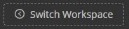 ).
).
The Choose a Module dialogue box opens. - Select Operations.
The service Job console opens. - From the main menu on the left side of the screen, select Maintenance (
 ). The Work Order Console appears.
). The Work Order Console appears. - From the main menu on the left side of the screen, select Work Orders>Work Order Console. For more information, see Work Order Console.
- If necessary, use the search and filter options to find the work order.
For more information, see Sorting and filtering work orders. -
From the status filters, select Assigned (
 ) work orders.
) work orders.
The screen displays only work orders with the Assigned status. -
Select the row of the work order that you want to request parts for.
The work order details pane opens. -
In the upper-right corner of the pane, select the vertical ellipsis (
 ).
). -
From the drop-down list, select Request Parts.
The Request Parts dialogue box appears.Note: If you see the alert message Asset is mandatory. Please attach Asset to this Work Order. for approval, ensure that you attach an asset to the work order. For example, if the asset category is Fire Protection and it is linked to safety equipment in inventory, the system will show the safety equipment item in the parts drop-down list.
- From the Name drop-down list, select the part.
- From the Supplier Name drop-down list, select the supplier.
After selecting the supplier, the rate of the part displays in the Rate field.Note: You can only view the Stock with an Active status in the Stock Details. For more information, see Active stock pane Inactive Stock will not be available for selection when choosing suppliers for parts.
- In the Quantity field, enter the required quantity for the part.
- If you select Backorder Now then do the following:
- Select Backorder Now.
The Backorder Request dialog box appears. Select Backorder.
An Alert Success message appears, and the backorder is successfully created.Select Ok.
The Park dialog box appears, and the work is parked because the requested quantity is not available.Select Cancel to retain the work order the assigned status.
Select Save.
An Alert Success message appears, and the work order request is successfully saved. You can see the backorder request in the Backorder Management screen.You can view all actions for the work order in the History tab of the Work order details pane.
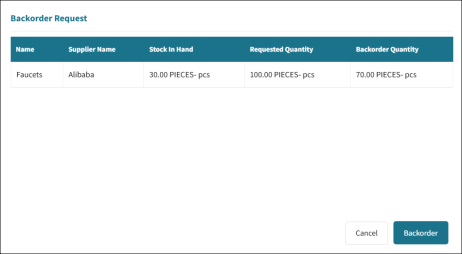
- Select Backorder Now.
- The Amount field displays the total number of required parts based on the requested quantity.
-
Select Add Parts to add more rows to request parts.
Note: If you request multiple parts and some are auto-approved while others need manual approval, then all parts will be placed in Pending Approval status once you submit the request.
-
The Approval Details field is disabled when the Need Approval field is set to No in the Item Details tab. When you set Need Approval to Yes, the Approval Details field is enabled, and you can select an approval option from the drop-down list.
- In the Remarks field, enter notes about the work order request.
- Select Submit.
An Alert Success message appears.
Note: The request part option will only be visible in the Assigned and In Progress work orders.
Note: If the suppliers available quantity for the requested part matches the total quantity, and you request more than the available quantity, the message Some parts need backordering. Backorder Now appears.